Where To Debug Errors In Your Sitecore Search Index
Step-by-step process to locate the real issues
Have you been setting up a source in Sitecore Search and had trouble determining what exactly went wrong? There’s a good chance, if you were like me, you were looking in the wrong location.
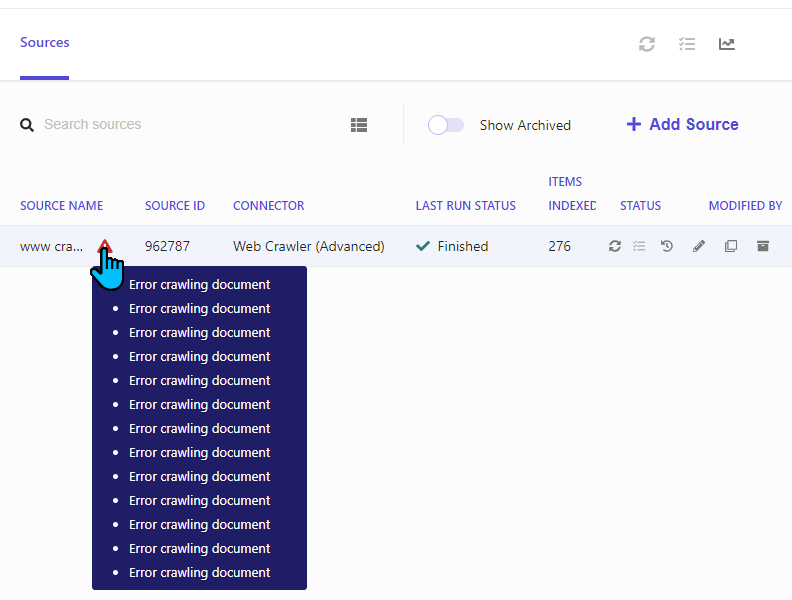
Seeing a bunch of errors that simply state Error crawling document endlessly listed can be a bit
daunting and confusing.
While within the Sitecore Search console, navigate to Analytics > Sources > Overview.
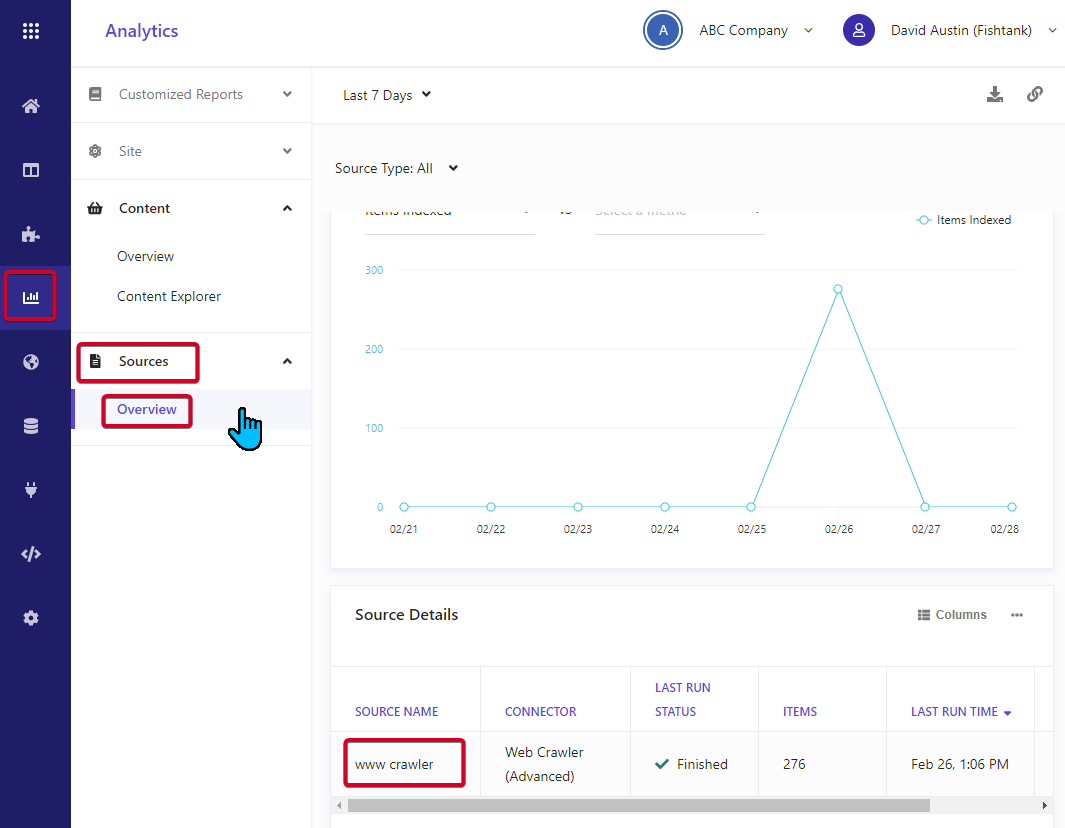
Once on the page, click on the source listed in the Source Details section. Once it loads you’ll be presented with a report on the last run of the source.
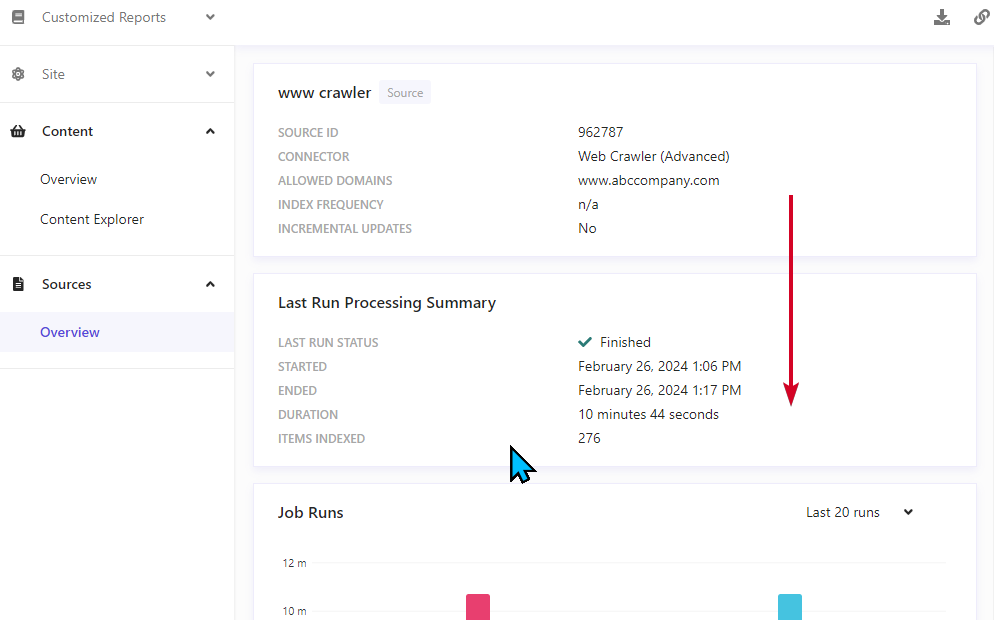
Scroll down until you see the Job Run List section and click on the last run indexing.
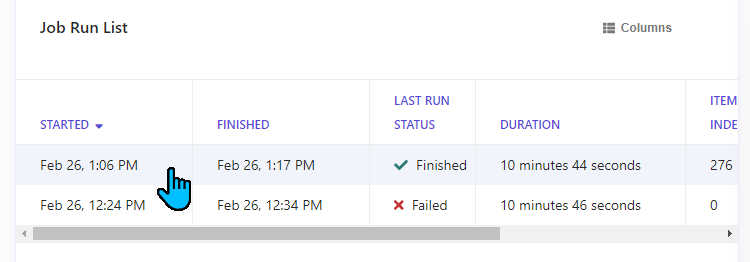
Once the report opens, you’ll have a few ways to view the failed items in your index.
The first way is to use the View Details bar at the top of the report.
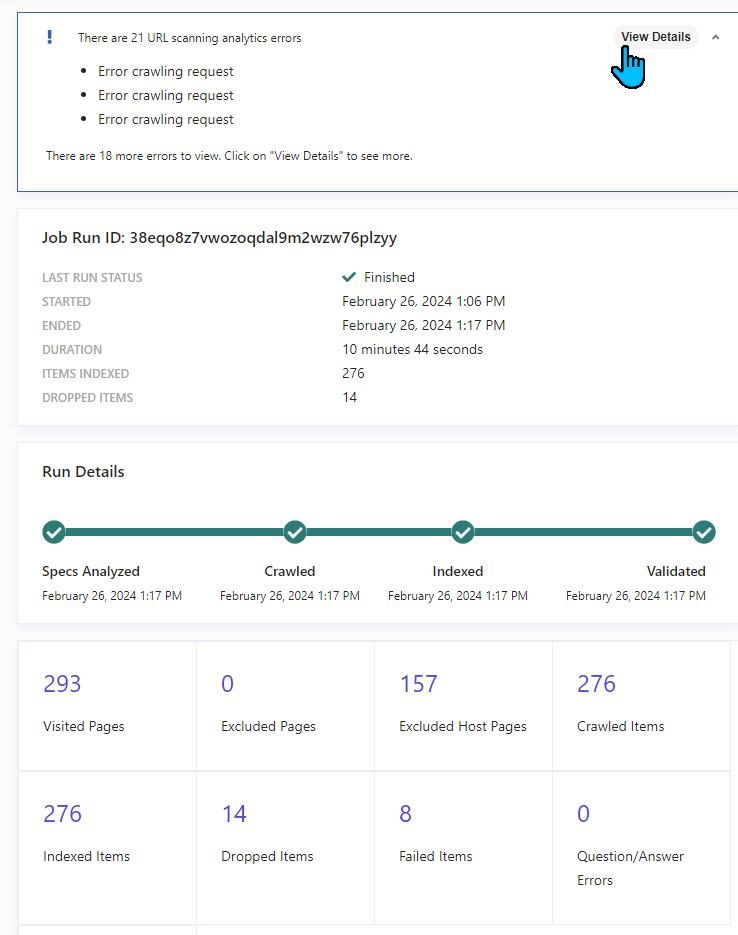
You can see upon clicking View Details a modal popup will show displaying a list of errors complete with
the urls with the errors and the issue on them. You can see below the wide variety of errors that are possible.
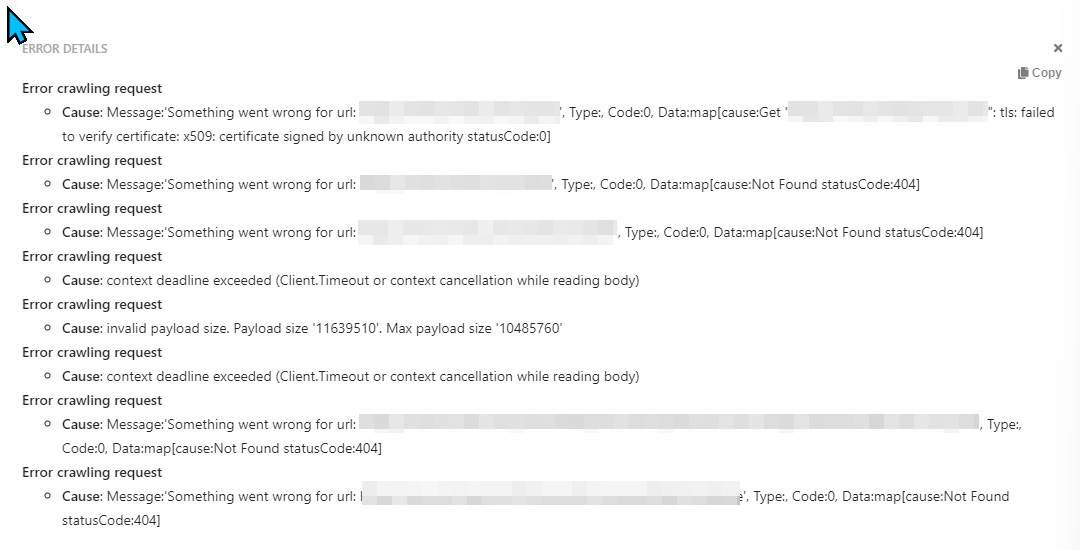
If you scroll down on the report, you’ll get a tabulated list of URLs, the result and reason for their failure. If
you use the Result filter, you can filter specifically by Failed.
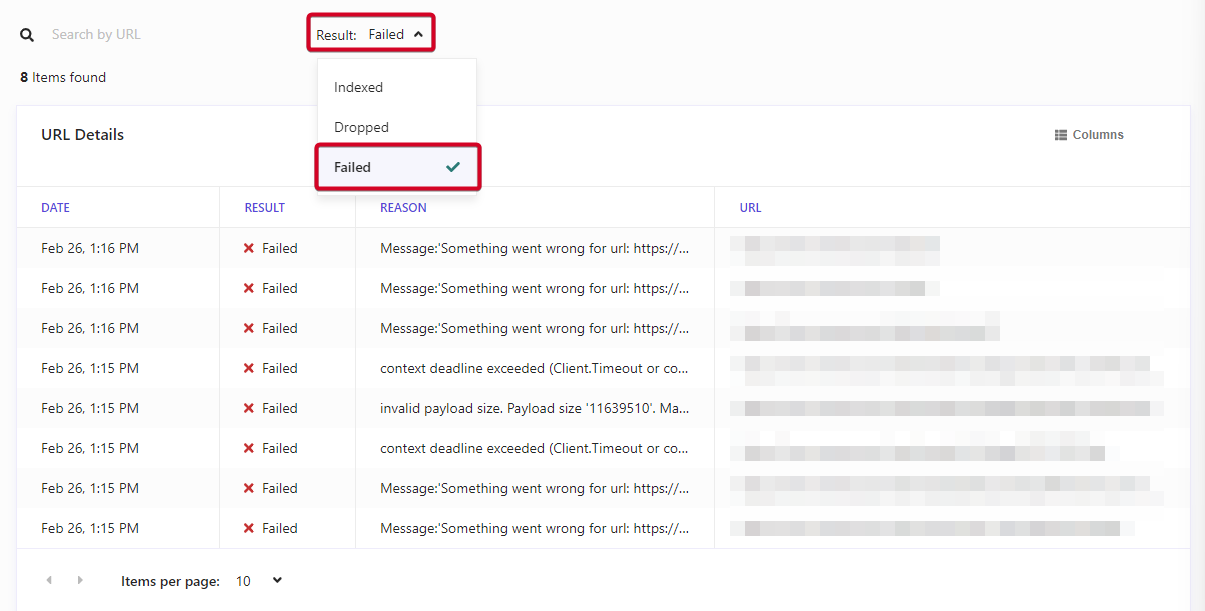
The types of errors you can get are varied and ultimately could depend on a number of factors which could include issues in the source configuration, but also on the site itself. These could be broken links, invalid SSL certs, bad redirects, etc.
Hopefully this makes it easy to debug something that initially seemed rather ominous.
Start typing to search...