Useful Sitecore Content Authoring Tips

Ashwinder Kaur
Quality Assurance Lead
Quality Assurance Lead

Quality Assurance Lead
Quality Assurance Lead
Creates an exact copy of the original item and its children in the same node you currently have selected. From there on they exist as separate entities.
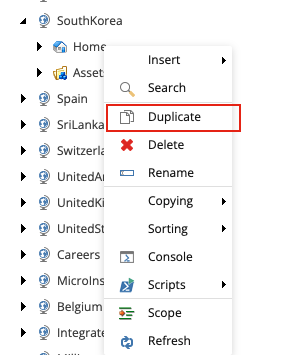
Creates an exact copy of the original item and its children in a destination you specify. From there once they exist as separate entities.
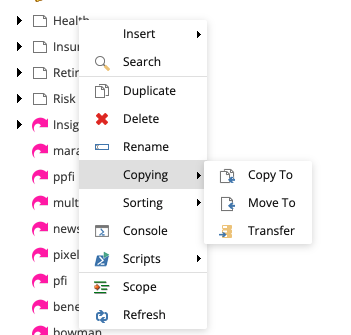
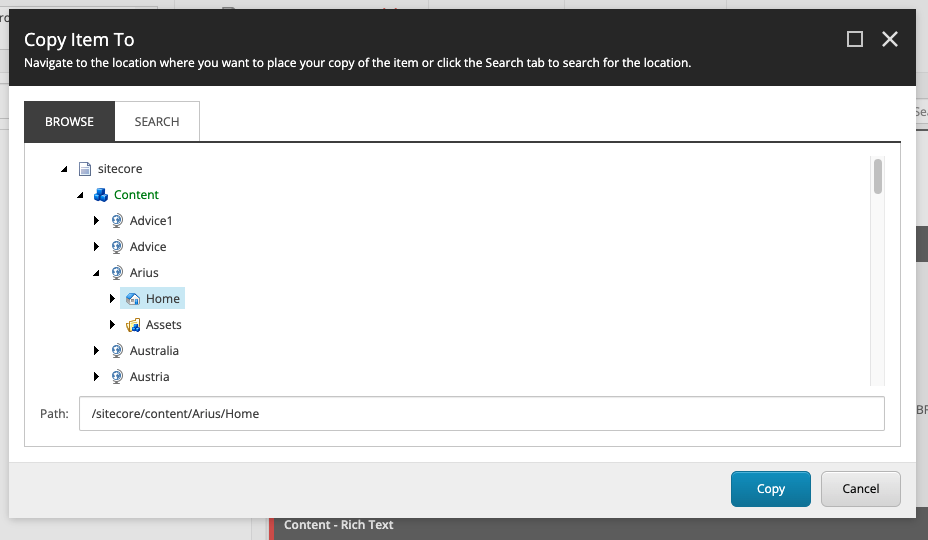
This option is hidden under the Configure ribbon. It creates a duplicate of the item and its child items.
However, unlike copy or duplicate, the cloned copy is linked to the original item. This means when you change values on the original item, whether it be presentation details or field values, it will be reflected on the cloned copy as well.
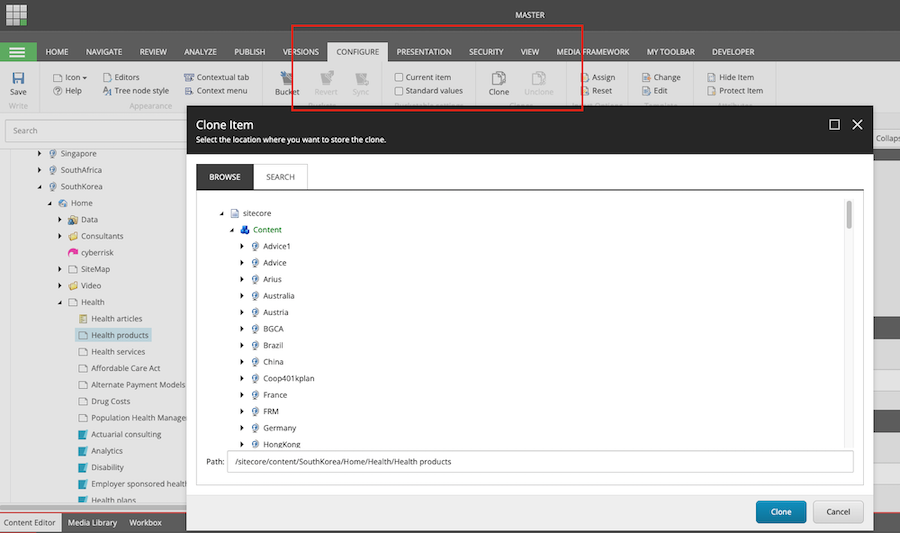
A deleted item and its version can be restored from Sitecore Recycle Bin by following steps:
Click Recycle Bin.
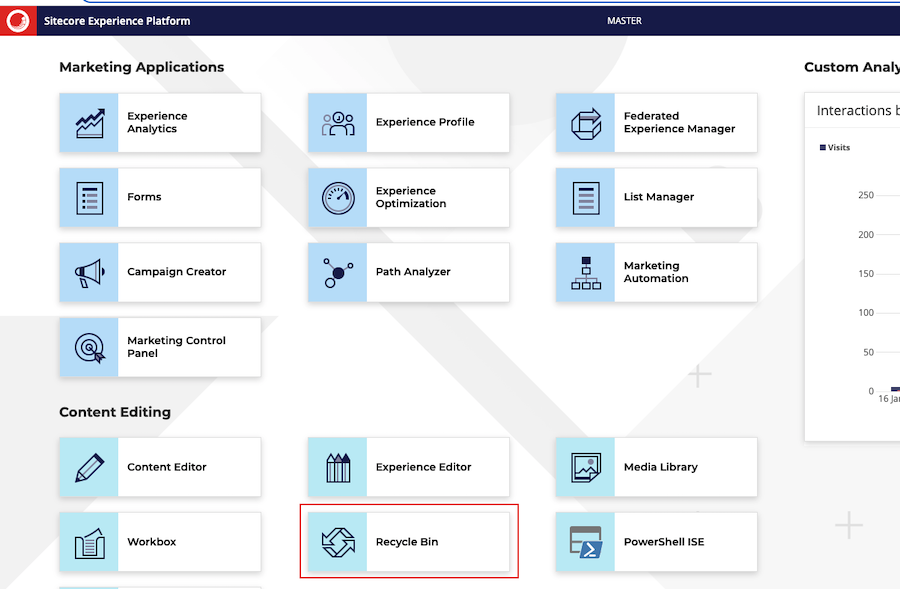
You can also open the Recycle Bin from the Sitecore Start menu.
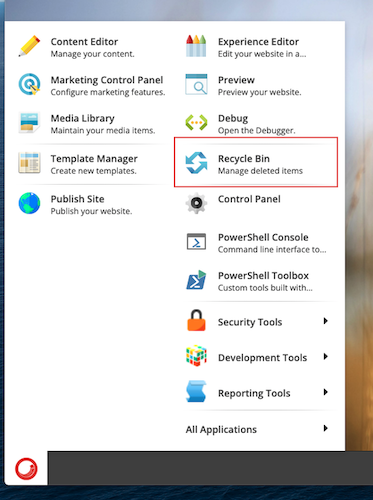
To restore a single item, select the item in the list and click Restore.

To restore a version of the item, select the Show Versions check box to display all the deleted versions of the selected item.
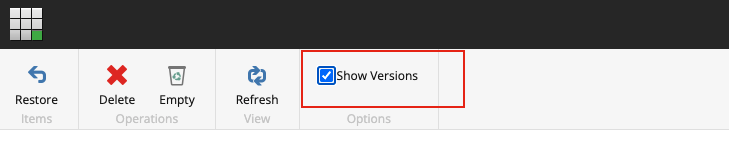
Then from the list of versions, select the version that you want to restore and click Restore.
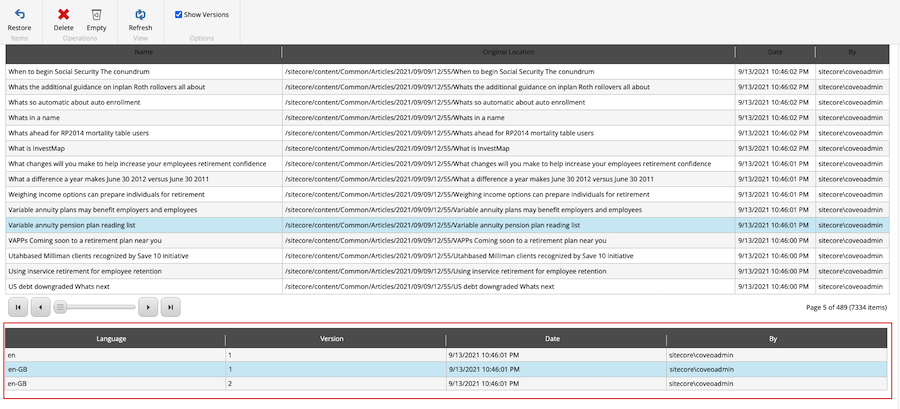
Thanks for reading the post!
Start typing to search...