Getting Started with Sitecore Stream: Creating Your Brand Kit
Set up your Brand Kit in Sitecore Stream and keep your AI-generated content accurate, consistent, and on-brand.
Start typing to search...
Set up your Brand Kit in Sitecore Stream and keep your AI-generated content accurate, consistent, and on-brand.
If you want AI-generated content that actually sounds like your brand, it starts with building a proper Brand Kit in Sitecore Stream. This isn’t just a one-time setup—it’s the foundation that ensures every piece of content reflects your brand’s voice, style, and identity. So make sure to keep updating it with more relevant information!
Sitecore Stream is Sitecore’s answer to the AI era—designed to help marketing teams do more with less by speeding up content creation without sacrificing brand consistency. And it all starts with the Brand Kit, which powers AI-generated content across Sitecore products to ensure everything created feels unmistakably like you.
In this guide, we’ll focus on setting up your Brand Kit by uploading the right brand source materials. Stay tuned for more blogs on how you can confidently put AI to work for your brand and create specific projects that streamline your marketing team’s efforts and output.
Before you can start using Sitecore Stream effectively, you need to set up your Brand Kit. This is where you define the key information Sitecore uses to generate content that stays on-brand across its products. The more details you provide, the better the results will be.
Creating a Brand Kit is straightforward—just upload important documents like brand guidelines, playbooks, and style guides. No technical expertise required.
Go to the Sitecore Cloud Portal and open the Stream app.
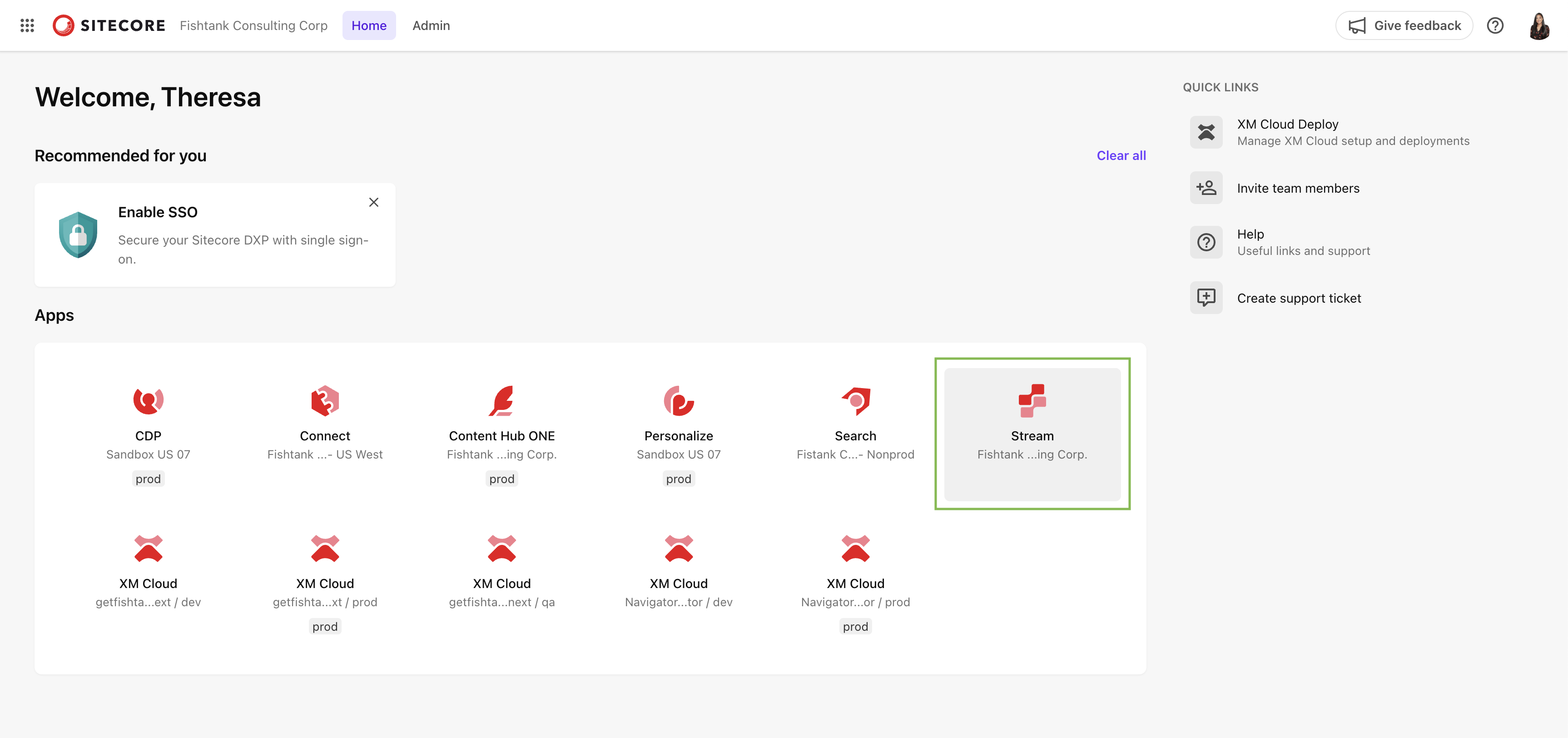
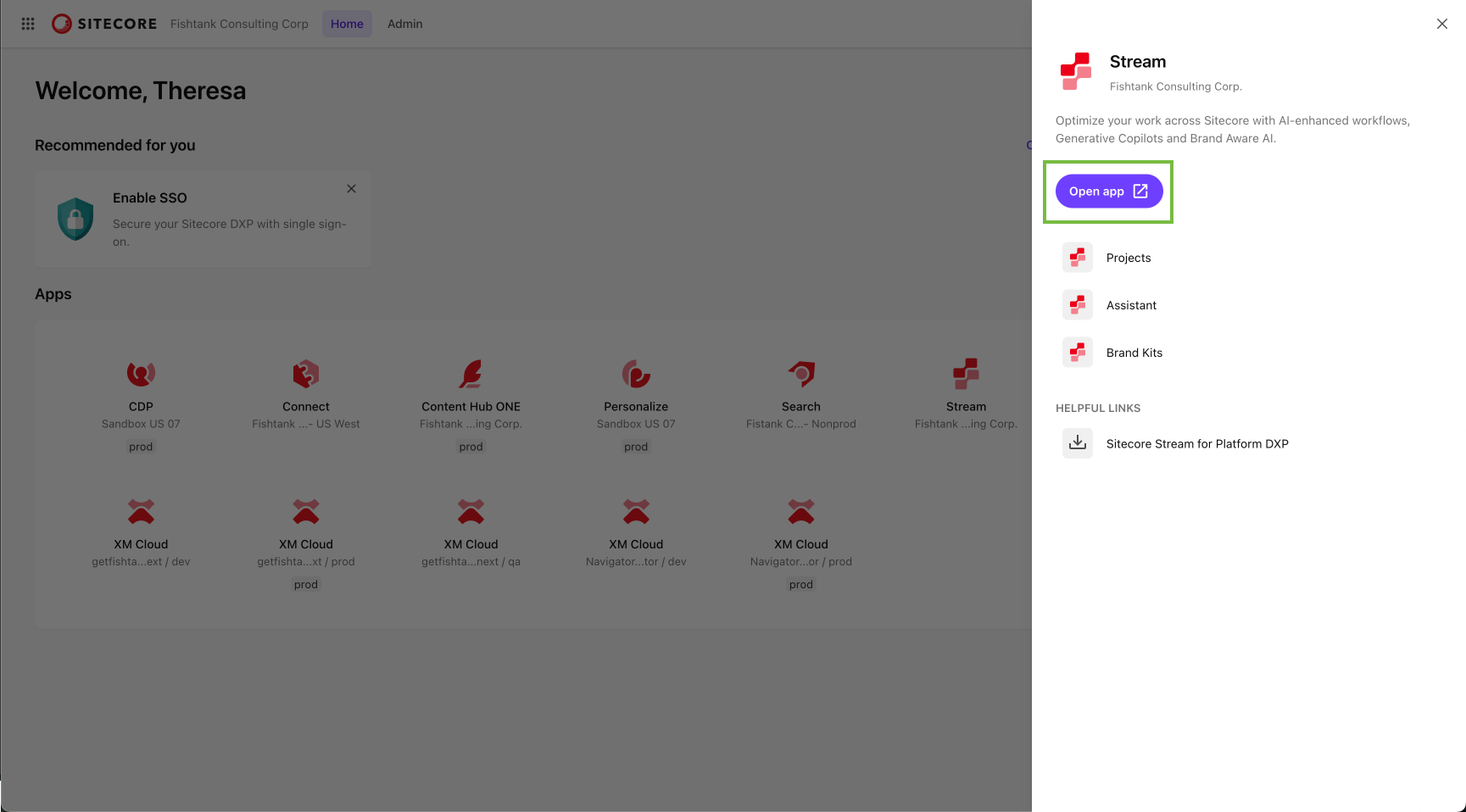
In the navigation menu, select Brand Kits, then click Create Brand Kit.

Fill in the basic details:
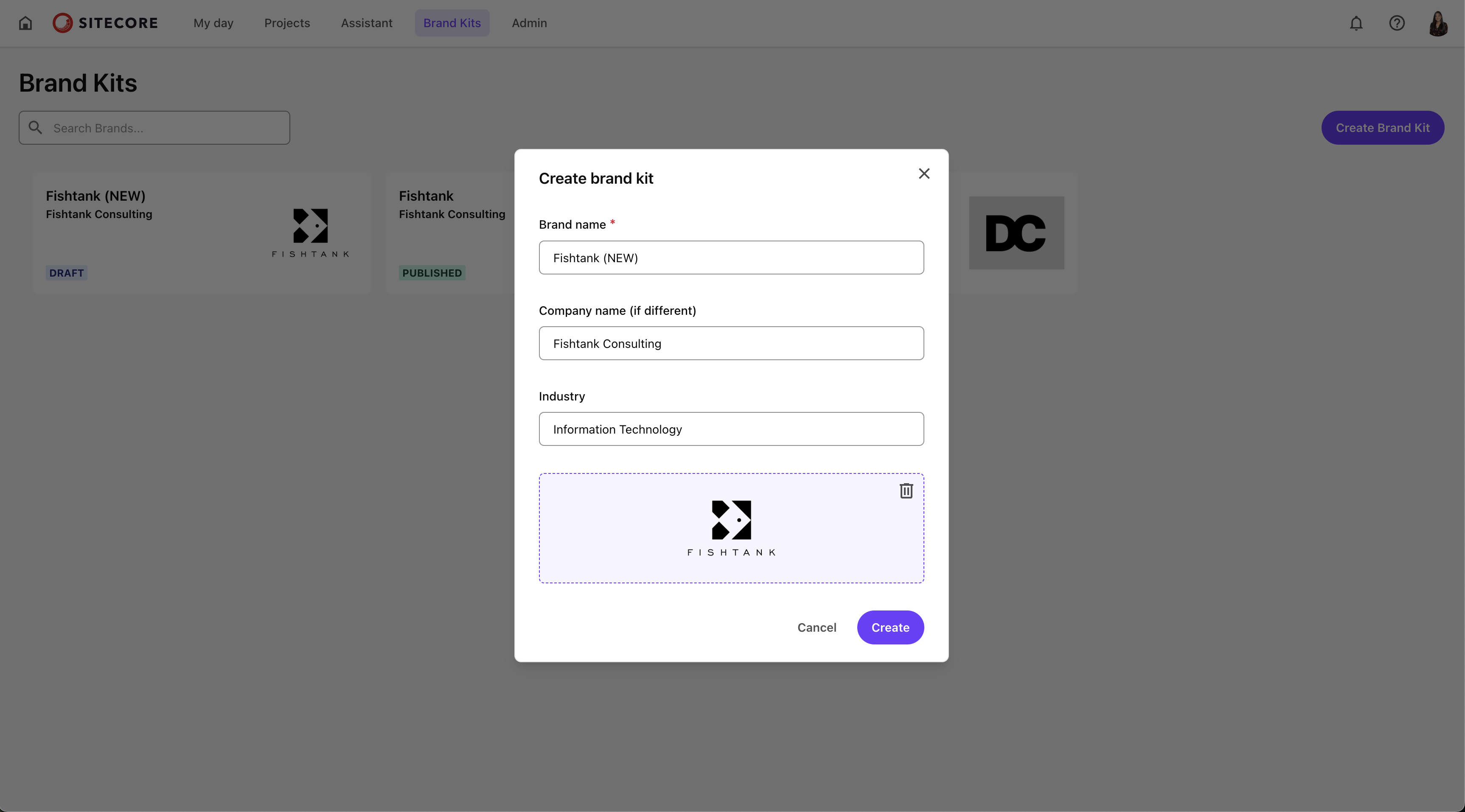
At this point, you’ve created the structure for your Brand Kit. Now it’s time to add the source documents that define your brand.
The content that Sitecore Stream knows about your brand comes almost entirely from the sources you upload into your Brand Kit. These documents guide how Stream generates content, so what you upload really matters.
In your Brand Kit, go to the Sources tab.
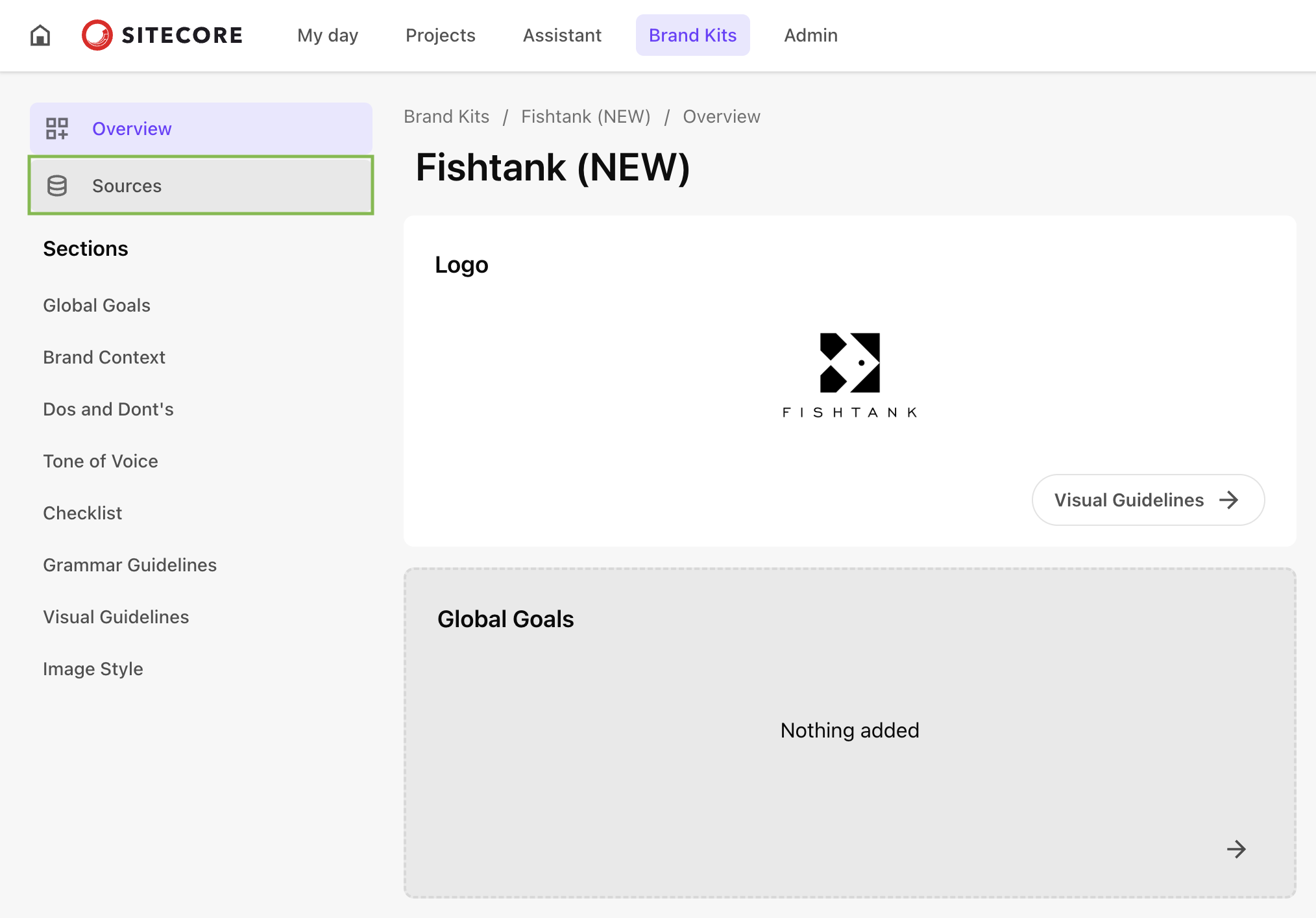
Click Add Source to open the upload dialog.
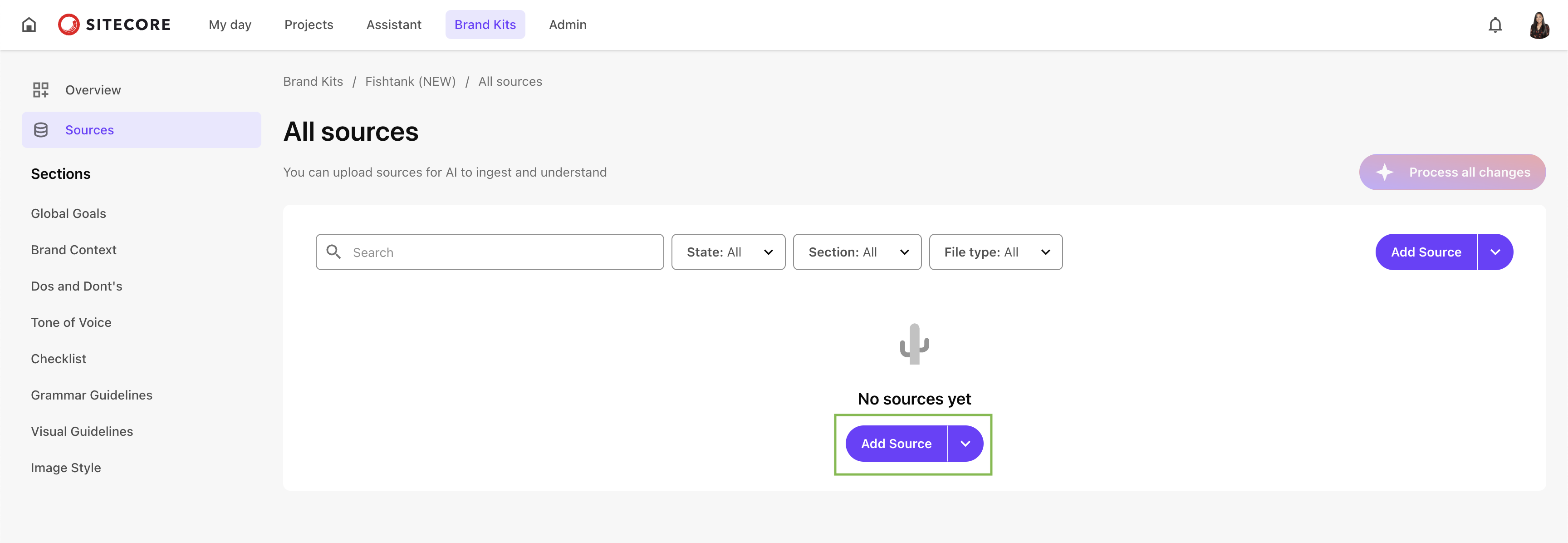
Select a PDF file from your computer and upload it. (Only PDF files are supported.)
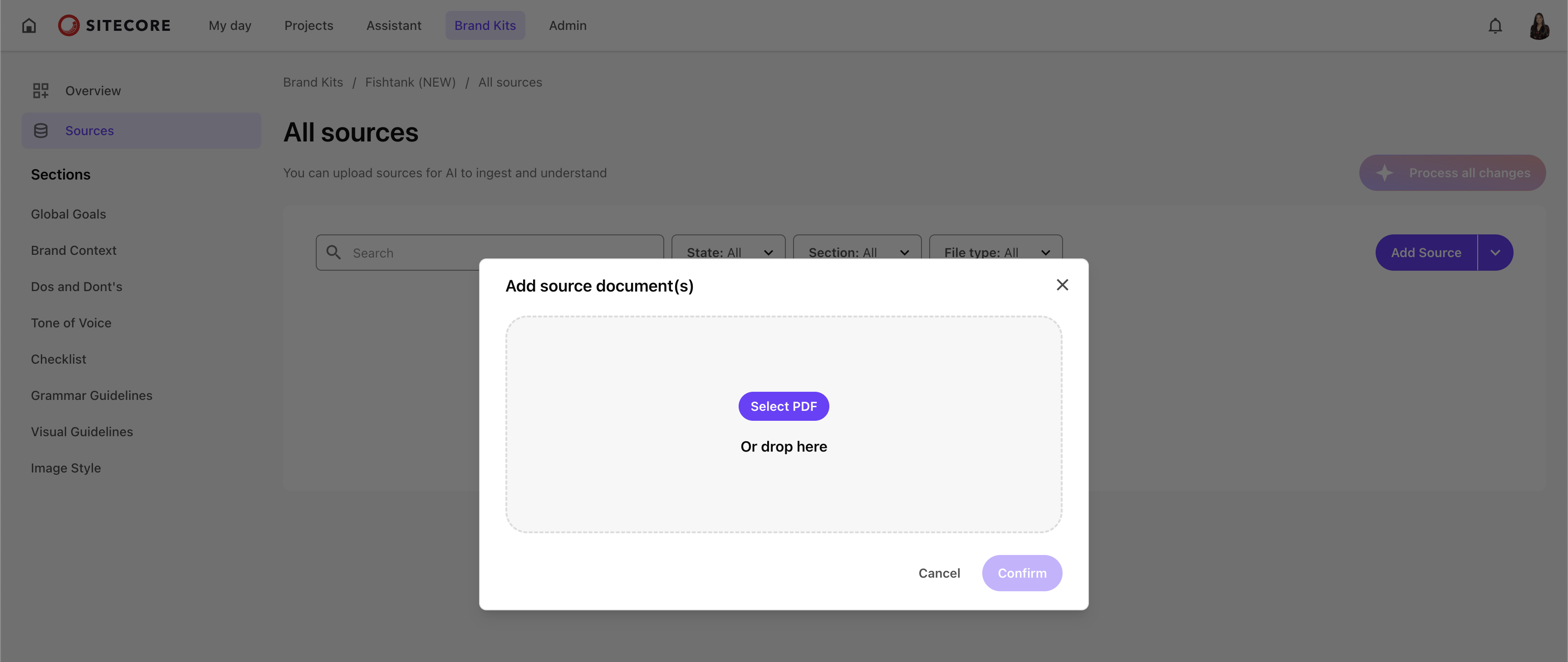
When prompted, leave the document set to Auto Select—this lets Stream automatically sort the content into the correct sections.
Click Confirm to start the upload.

Once all sources are uploaded, click Process All Changes to begin processing and click Continue.
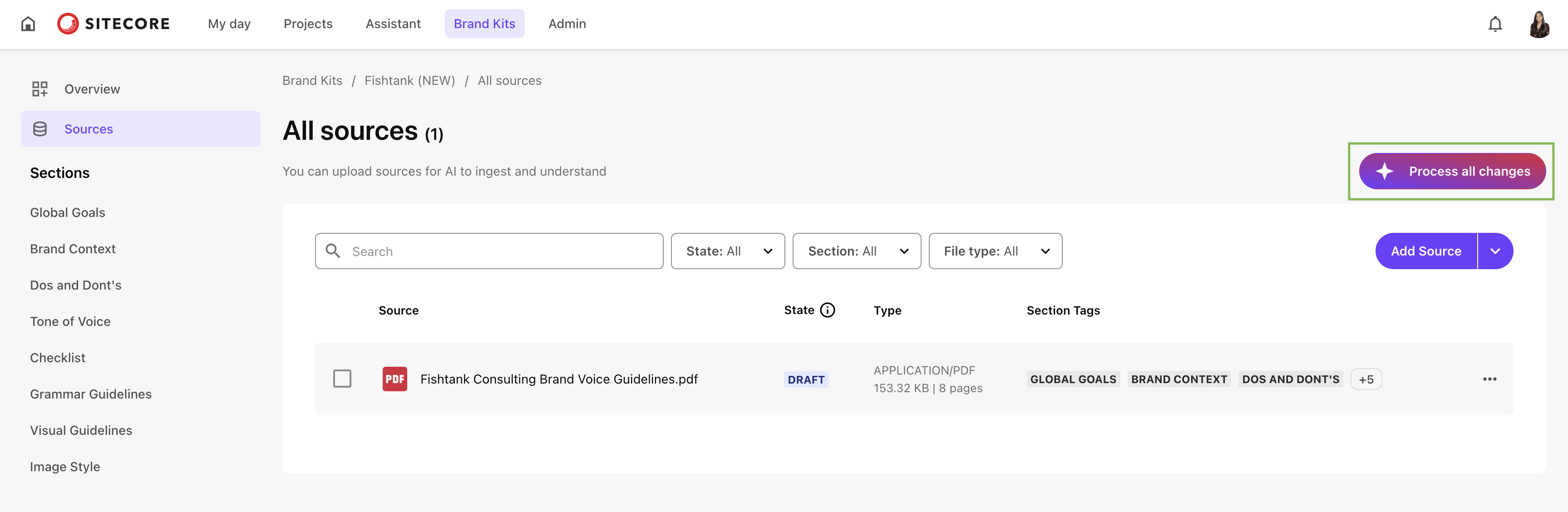
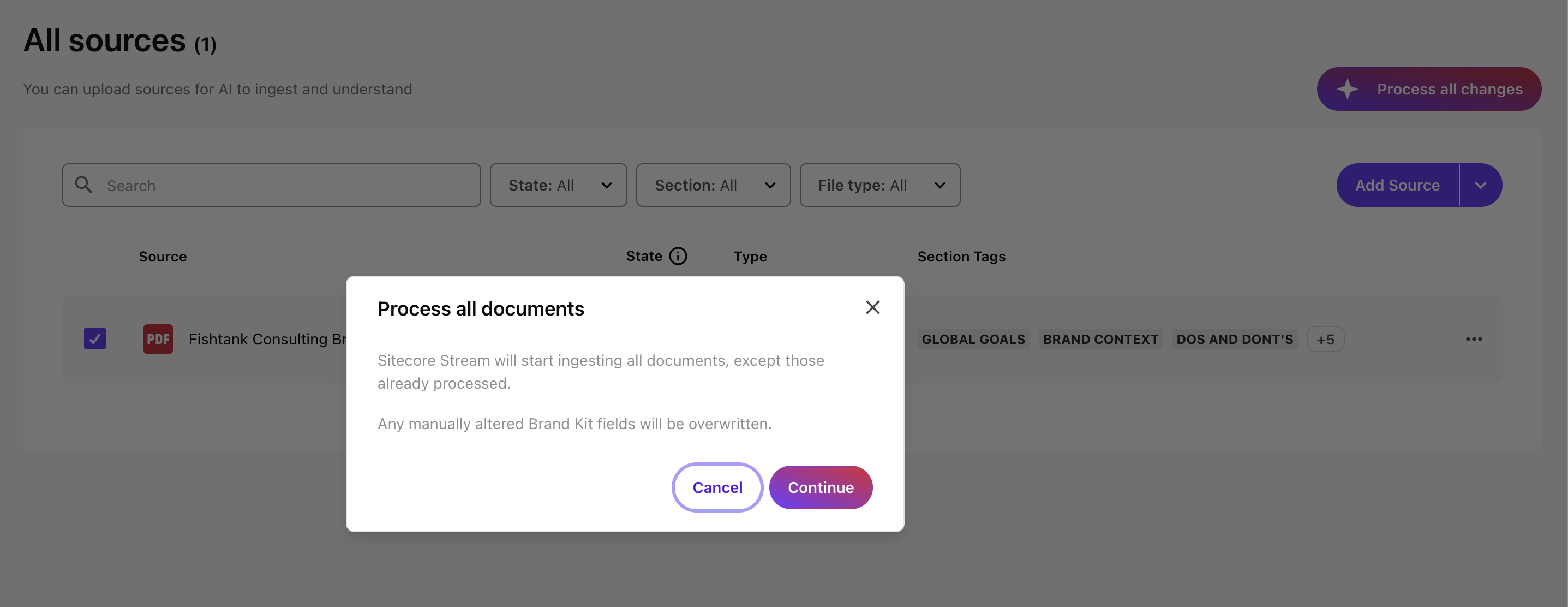
Click the Overview tab and you will see your brand dashboard to see all of the aspects from your PDF broken out into the different sections of the Brand Kit.
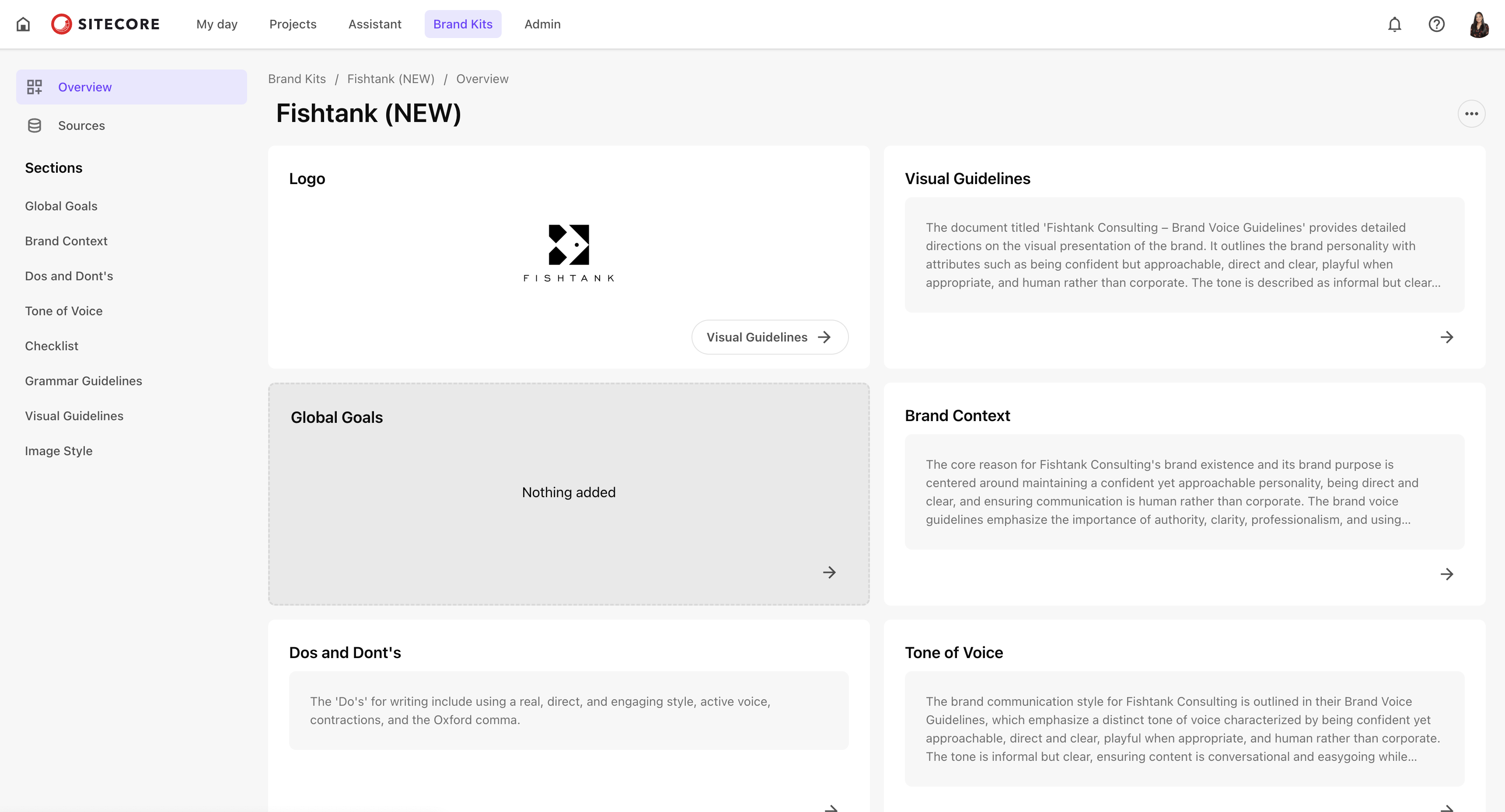
If you’re wondering what to upload, start with the essentials:
Sitecore recommends focusing on text-heavy documents, since that’s what the AI can best analyze. If your documents include images, make sure they have proper ALT text to help with processing.
The Section Tags for each source document include:
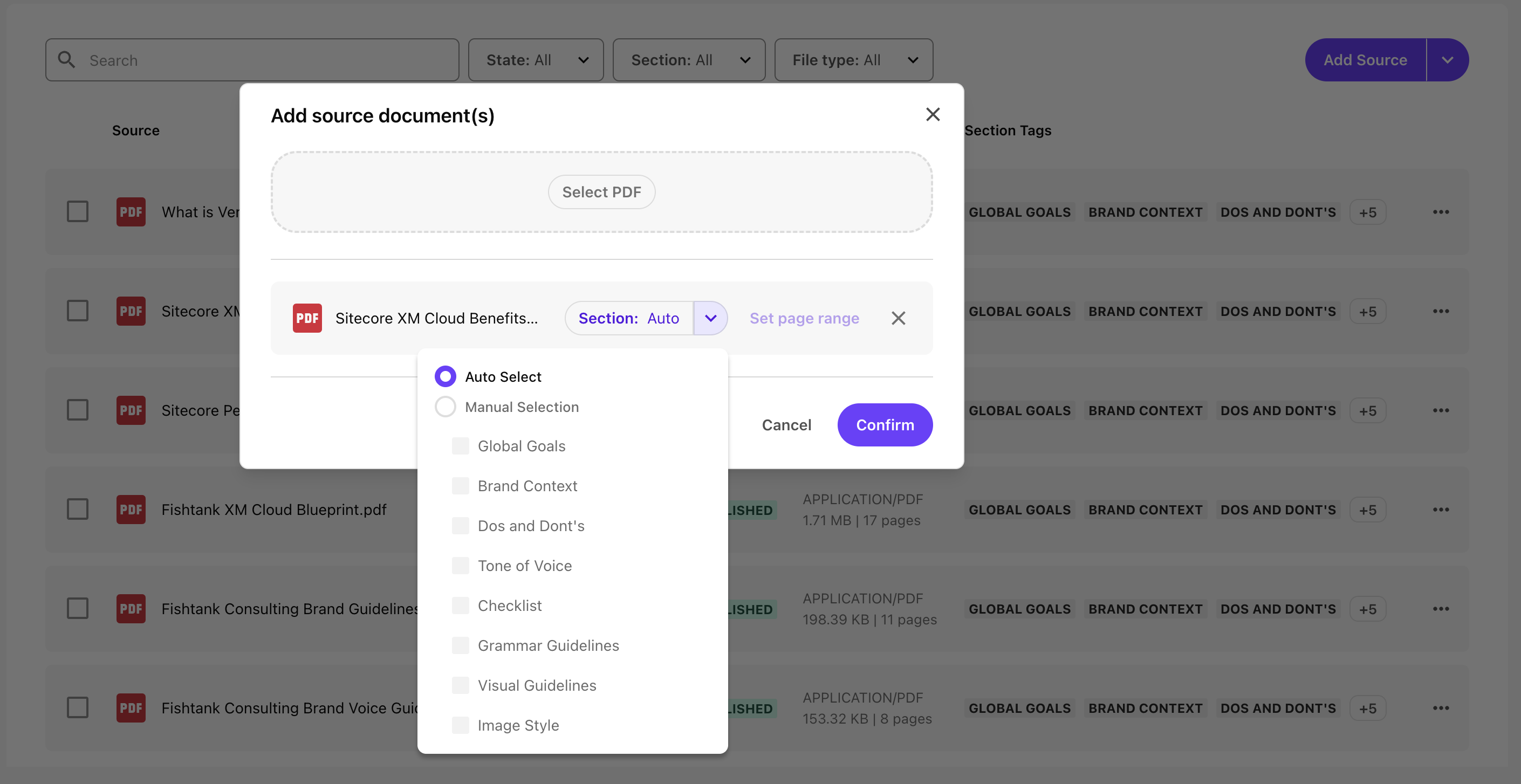
For more guidance, check out this helpful resource: Guidelines for uploading brand documents
Processing Replaces Everything: When you process new sources, Sitecore Stream completely replaces the content in your Brand Kit with what’s extracted from the current set of uploaded documents. There’s no way to keep previously ingested content unless it’s still part of the uploaded sources.
No Manual Control (Yet): Right now, you can’t choose which sections of the Brand Kit a source updates. Every source is applied across all sections. Sitecore plans to add a feature that lets you “lock” areas of the Brand Kit and manually assign content, but that’s not available yet.
Avoid Manual Edits for Now: Because of these limitations, it’s best to avoid manually editing your Brand Kit sections until those new features are released. Otherwise, your changes may get wiped out during the next processing cycle.
After processing, Stream automatically populates your Brand Kit sections based on the uploaded documents. But don’t assume it nailed it—review everything carefully.
In our own testing, we noticed important elements like tone of voice, color palette, and fonts weren’t captured accurately at first. We had to upload a more detailed brand guidelines PDF to improve results.
If the results aren’t what you expect:
Sitecore recommends prioritizing quality over quantity. Don’t just upload more files—upload better ones. Well-structured, clear content always produces better results.
Your Brand Kit in Sitecore Stream isn’t something you set and forget—it’s a living resource that grows and improves as your brand evolves. While the initial setup is straightforward, getting high-quality results takes a bit of testing, refining, and patience.
Focus on providing clear, well-structured documents, and review the generated content carefully. With the right inputs, Stream will help you produce content that’s consistent, accurate, and unmistakably on-brand—saving you time and avoiding endless manual edits.
Keep refining, stay consistent, and let the AI do the heavy lifting—on your terms.
In our next blog, we’ll show you how to use the Sitecore Stream Brand Assistant to get quick answers from your Brand Kit. From generating campaign ideas to helping your team stay on top of brand guidelines, we’ll show you how this tool can make brand governance faster and easier—whether you’re writing content or just need to find that elusive HEX code.
Until next time, happy generating!