Sitecore Development 101: Creating a Custom Rendering Contents Resolver
An easy to follow walkthrough for creating your own custom Rendering Contents Resolver in Sitecore XM Cloud
Start typing to search...
While working through some content modeling and creating the corresponding templates in Sitecore, I quickly noticed that Sitecore allows a lot of custom creativity when it comes to structuring data. Whether it is a simple template with a few fields or a more complex structure that contains children and even grandchildren of various types, it really does not limit what you can do. However, when it comes to getting those items into your view, the out of the box rendering contents resolvers do not always give you what you need.
Sitecore comes with a few different rendering contents resolvers (RCR) options out of the box which in most cases, can cover everything you would need. You can choose:
The above RCRs can, most of the time, cover anything you are looking to accomplish, but let’s take a look at the example stated in the introduction paragraph. Let’s say you have an item that has fields, children and grandchildren. Which resolver would you choose? The Datasource resolver would give you the items data fields but no children and choosing the Datasource Item Children Resolver would give you an array of all the children but not the original item’s data. What you are looking for is a resolver that resolves both the Datasource Item and its children and grandchildren, etc.
That leaves you with one option — creating your own custom RCR.
In this short walkthrough, you will be shown how to:
First we will need to create the folder structure in your project solution. To do this:
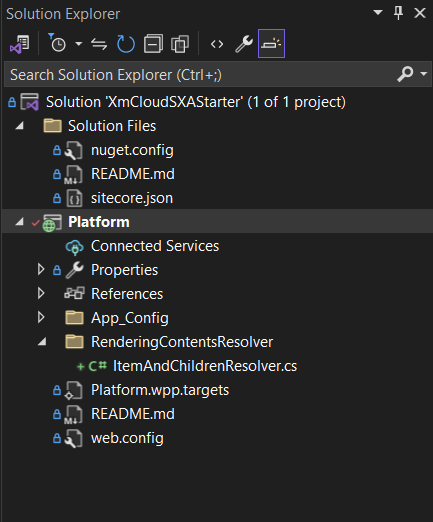
At the top of your file, we will need to import the following:
using Newtonsoft.Json.Linq;
using Sitecore.Data.Items;
using Sitecore.Diagnostics;
using Sitecore.LayoutService.Configuration;
using Sitecore.LayoutService.ItemRendering.ContentsResolvers;
using Sitecore.Mvc.Presentation;
using System.Collections.Generic;
using System.Linq;
Followed by the namespace and class for the resolver itself
Note: Ensure your namespace has the correct spelling and matches the project setup we did previously.
using Newtonsoft.Json.Linq;
using Sitecore.Data.Items;
using Sitecore.Diagnostics;
using Sitecore.LayoutService.Configuration;
using Sitecore.LayoutService.ItemRendering.ContentsResolvers;
using Sitecore.Mvc.Presentation;
using System.Collections.Generic;
using System.Linq;
namespace XmCloudSXAStarter.RenderingContentResolvers
{
public class ItemAndChildrenResolver : RenderingContentsResolver
{
public override object ResolveContents(Rendering rendering, IRenderingConfiguration renderingConfig)
{
}
}
}
In this example we are creating a RCR that gets the initial datasource item, then recursively calls a GetChildren method until no more child items are found and then finally returns the full object with each items children added as an array of childItems.
Here is the full file:
using Newtonsoft.Json.Linq;
using Sitecore.Data.Items;
using Sitecore.Diagnostics;
using Sitecore.LayoutService.Configuration;
using Sitecore.LayoutService.ItemRendering.ContentsResolvers;
using Sitecore.Mvc.Presentation;
using System.Collections.Generic;
using System.Linq;
namespace XmCloudSXAStarter.RenderingContentResolvers
{
public class ItemAndChildrenResolver : RenderingContentsResolver
{
public override object ResolveContents(Rendering rendering, IRenderingConfiguration renderingConfig)
{
//check if the parameters are not null
Assert.ArgumentNotNull(rendering, nameof(rendering));
Assert.ArgumentNotNull(renderingConfig, nameof(renderingConfig));
//get the datasource item
Item datasourceItem = this.GetContextItem(rendering, renderingConfig);
//return null object if the datasourceItem is null
if (datasourceItem == null)
{
return null;
}
//initialize the JSON object to be returned with the datasourceItem details
JObject jobject = ProcessItem(datasourceItem, rendering, renderingConfig);
//get the children of the datasourceItem
IEnumerable<Item> items = GetItems(datasourceItem);
List<Item> itemList = items != null ? items.ToList() : null;
JArray children = GetChildren(itemList, rendering, renderingConfig);
if (children != null)
{
jobject["childItems"] = children;
}
return jobject;
}
private JArray GetChildren(List<Item> itemList, Rendering rendering, IRenderingConfiguration renderingConfig)
{
//return the JSON object if children do not exist
if (itemList == null || itemList.Count == 0)
{
return null;
}
JArray children = ProcessItems(itemList, rendering, renderingConfig);
//then parse the list to get those children
int index = 0;
foreach (Item item in itemList)
{
children[index]["templateId"] = item.TemplateID.ToString();
IEnumerable<Item> items = GetItems(item);
List<Item> childList = items != null ? items.ToList() : null;
JArray childLinks = GetChildren(childList, rendering, renderingConfig);
if (childLinks != null)
{
children[index]["childItems"] = childLinks;
}
index++;
}
return children;
}
}
}
To do this simple:
As of now, you should have a RCR class deployed and ready to go. So let’s make the corresponding Sitecore item so we can actually use it. To do this:
Once created, its now time to fill in the values.
XmCloudSXAStarter.RenderingContentResolvers.ItemAndChildrenResolver, XmCloudSXAStarter./* as we only want the datasource we’ve selected in the rendering.Rendering Contents Resolver Parameters: Here is where you can add key value pairs to be passed to the resolver. In our case, we can leave this blank.
The final resolver should look similar to this:
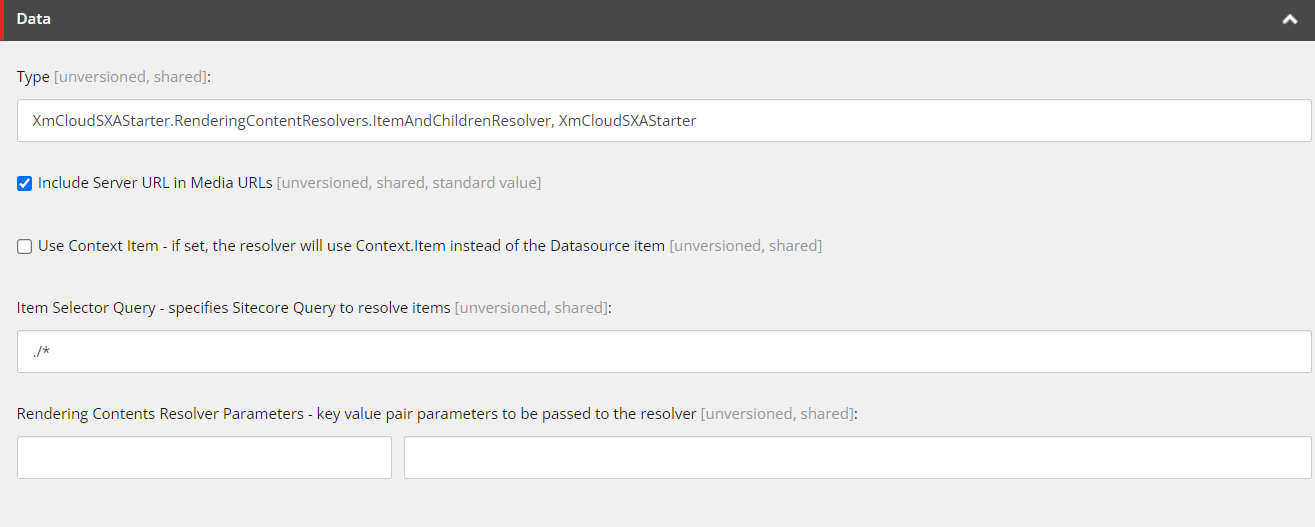
The final step in the process is simple yet arguably the most important. It is changing the settings of the rendering item to actually use the new Rendering Contents Resolver Item you created in the previous step. To do so:
Under the Rendering Contents Resolver dropdown, select your newly created RCR item

Save your changes.
There you have it, a complete step by step guide that walks you through creating, configuring and deploying your very own custom Rendering Contents Resolver. In this example we created a very generic “Component and all its descendants” resolver but keep in mind these custom resolvers can be as complex and specific as needed. Hopefully this blog has helped you get one step closer to finishing your custom solution. Stay tuned for more upcoming blogs in this Sitecore Development 101 series.