What Is Coveo Query Suggest?
Typically what happens when folks set up a new Coveo Cloud Source is they identify the source, get their fields, add the mappings and then that is it. Most people, without some direction or knowledge, will stop there. They then wonder why type ahead / query suggestions don't show up.
So what is Query Suggest? And just as importantly, how do we get working?
Well, if you've seen a Coveo search page that has it set up, you'll get to see Query Suggest working the moment you start entering a query.

It's that beautiful type-ahead feature but it's smart. It will not only complete potential queries, but these are queries that have been linked to successful search results. Not just any random query. These queries got folks results that caused them to click on the link in the said result.
So how do we set it up?
The Requirements
Analytics
So in order for Query Suggest to even work, you need to be aware that Coveo Analytics needs to be set up and implemented. Not only that, if you're using any cookie management software, you'll need to take that into account. Without analytics, there are no suggestions.
Create A QA Model
First thing is to log in to the Coveo Cloud Platform Admin and head on down to the Models section.
Once there, click Add Model. You'll then see a screen like the following.
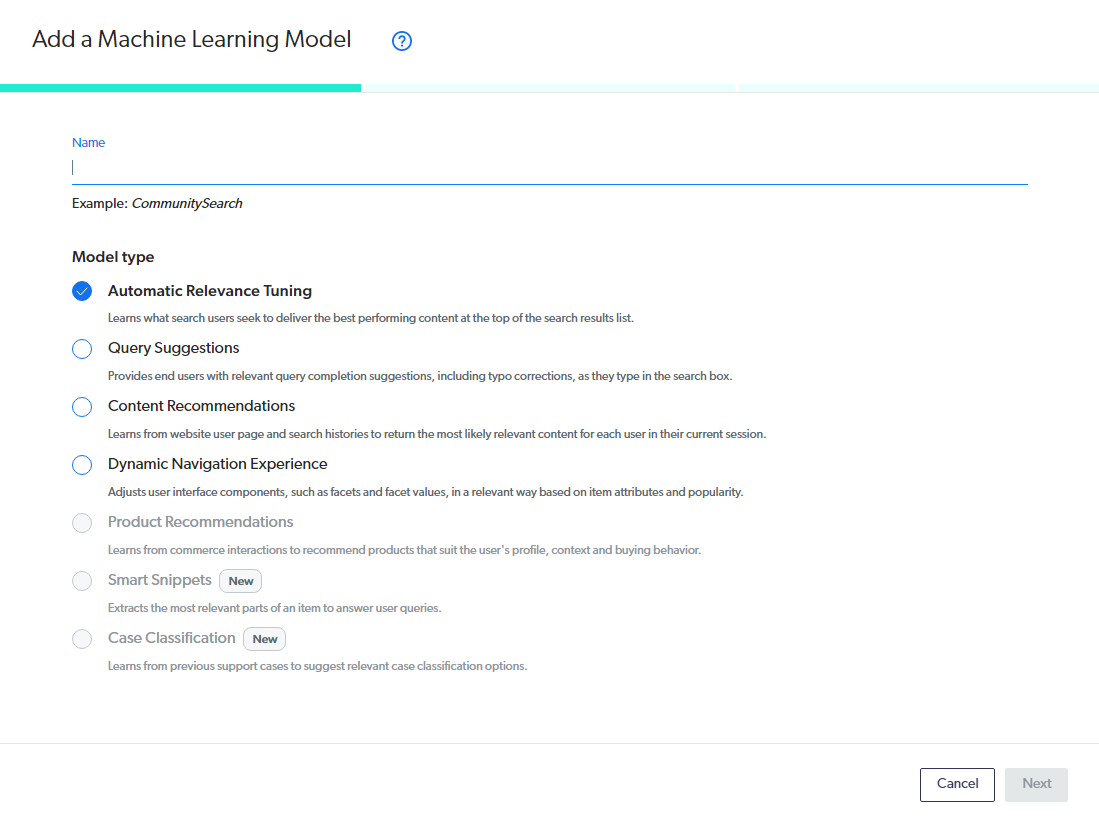
Give your model a name and then select Query Suggestions from the list.
Next, you'll want to select the interval that the query suggestions are determined from. It's recommended at the start to just keep this at the default.
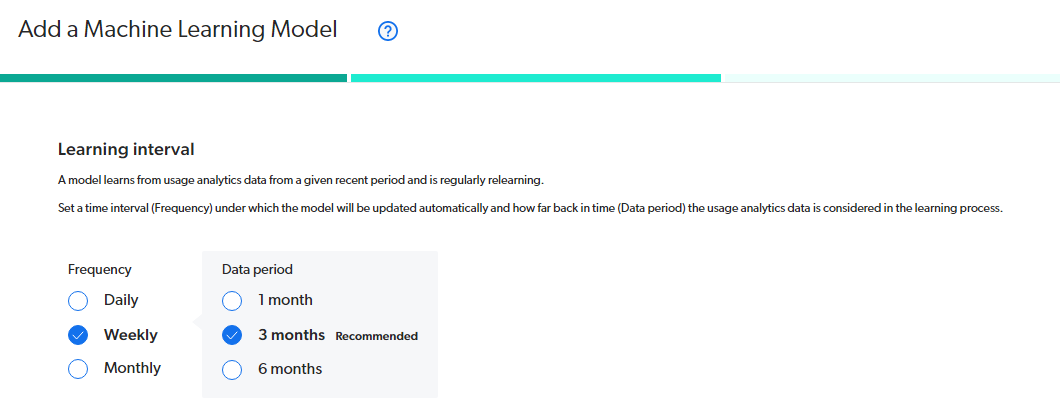
If you're looking to target specific dimensions (e.g. geographic regions, etc) then you can add that filter type here, otherwise, just click Add model.
If you need to make changes, simply select your model from the list, and Edit.
Update The Query Pipeline
Next, you'll want to head on over to the Query Pipeline area. A model on its own and not connected to anything effectively is a useless model.
Now you have a couple of options. One, you can attach the model to the existing Query Pipeline, most likely default or, and this is the recommended approach, is to duplicate the existing pipeline and then associate a model to that. This allows you to compare the efficiency of the model and if you need to make changes, do so. You can use Coveo's built-in A/B testing to do this.
Validating Your Query Suggest Model Is Working
As the name indicates, these are query suggestions. And the only way the model knows to recommend a query as part of it is if there has been a query like it before the successfully resulted in a result item being clicked.
As such, right out of the gate, you won't have any query suggestions showing up. So a lot of folks wrongly think there is something set up incorrectly.
It's often why if you want to see this feature working on day one of your search page going live, you need to internally utilize the search feature based upon either previous analytics and queries or other metrics you're marketing team has gathered.

