You've got a fresh Sitecore build up-and-running; so what are the first things you should do upon logging in?
Well, that depends what your role is, but we're going to cover important settings and things to install, first and foremost, for Administrators and Developers.
For Both Administrators And Developers
Content Editor
Whichever role you are, it doesn't matter here. First step is configure your Content Editor.
Open Content Editor. While you can do this right off the bat, I'd recommend launching it after you've launched the Desktop. Just enables you to access more features faster, than having each tab open for each item.
Once it's open, right click in the top grey bar, next to My Toolbar.From the list, select Developer. This will give you faster access to things like:
- Serialization
- Indexing
- Template Creation
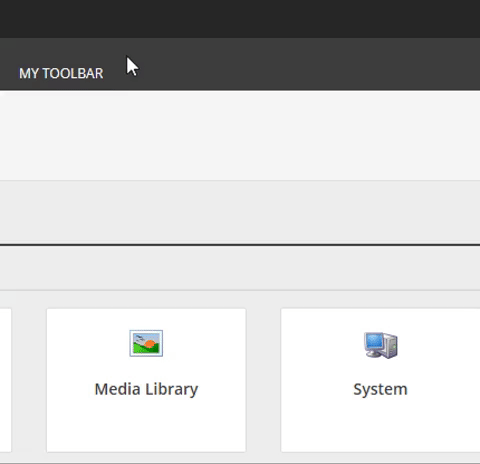
On the left hand side of the Content Editor right click in the white space, to the left of the content tree, otherwise known as the gutter.
From the list, you can select any you wish, but some handy ones especially when working with content authors or during development, I've listed below:
- Locked Items
- Workflow State
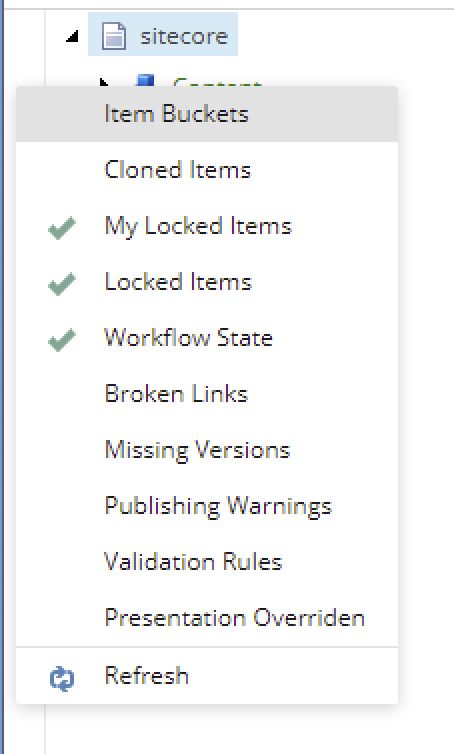
Under the View tab, update your settings to show the following:
- Content Tree
- Entire Tree
- Hidden Items
- Standard fields
- Buckets
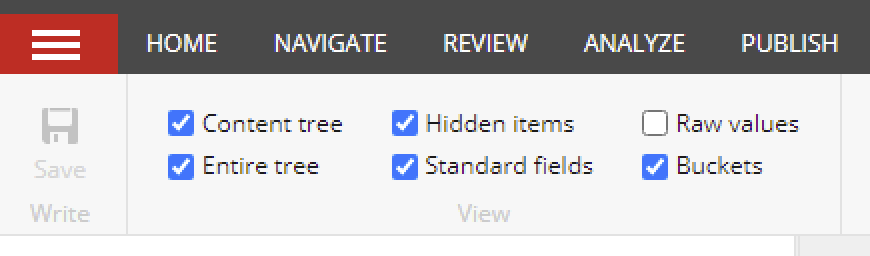
For Developers
PowerShell
While some Administrators will be accustomed to PowerShell, it's not for everyone which is why this is primarily aimed at developers.
If there's one part of Sitecore that will make your life easier than anything else, it's utilizing PowerShell to it's full potential. You may have used it to install Sitecore, depending on the version you're running, but if you're using Sitecore 9.3, you'll want the latest version 6.0.
You can find it on the Sitecore Experience Accelerator 9.3 page: https://dev.sitecore.net/Downloads/Sitecore_Experience_Accelerator/9x/Sitecore_Experience_Accelerator_930.aspx.
Once installed, it gives you instant access to very powerful reports you can run to find everything from:
- Locked items
- Broken renderings
- Broken links
- User activity
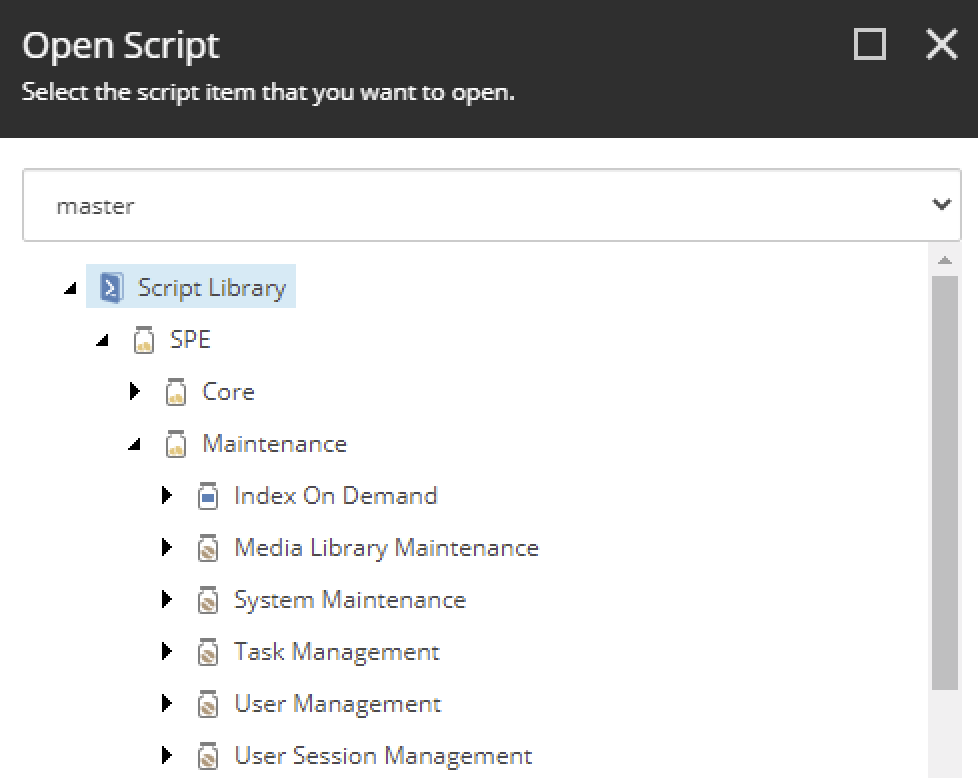
Via the PowerShell ISE, you can even run your own scripts to quickly populate items, update layouts, rename items, migrate items, populate languages... really the list is infinite.
And without a doubt you'll find plenty of examples on the internet.
The point is, the PowerShell ISE might be the best weapon you have as a Developer to streamline and speed up both development of your platform, but also issue resolution if and when the need arises.
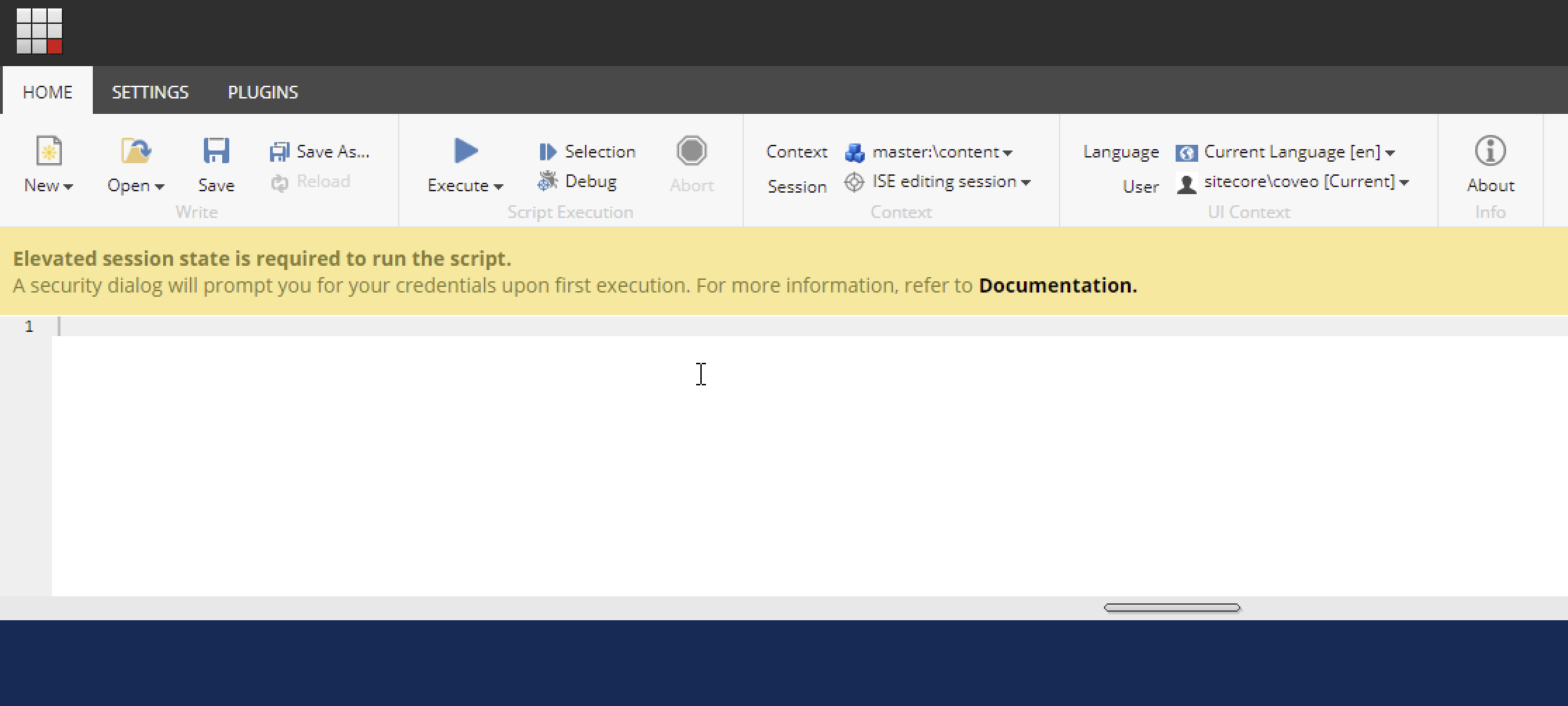
For Administrators
Default Passwords
It might not seem like something I should have to mention, but changing the default password on any environment other than your local developer copy, is a MUST.
Additional Admins
While it might be nice to just have and use the straight out-of-the-box admin account, ensuring it doesn't get locked out due to a developer or a 3rd party plugin is vital.
Hence, why we would recommend giving each developer their own named admin account. This makes tracking down who did what to which items far easier.
This includes local developer environments as source control can track changes to the item and identify who's item changes may or may not have had adverse effects.
In addition, creating an admin account for each 3rd party tool that requires it, ensures no plugin can take down your admin access. Say you're going to be installing Coveo (as an example of a plugin that requires the use of an admin account and password.
It's highly recommended to use a separate one as we have encountered with multiple local instances indexing, if one person changes that password it can lock out the account, by accident of course.
If this was your admin account, that would be detrimental. But if it's just a second admin, then you can quickly recover.
Just A Start
Starting up a new instance after a while will become second nature and things like this you'll just do religiously but for the new folks out there, having these settings enabled and PowerShell installed right out of the gate, will make your days of administration and development a lot easer.

