Set Up a Web Experience in Sitecore Personalize
Discover the benefits of experimentation in Sitecore Personalize and master the process of setting up a web experiment in this comprehensive guide.
Discover the benefits of experimentation in Sitecore Personalize and master the process of setting up a web experiment in this comprehensive guide.
Start typing to search...
Experiments are an essential aspect of the optimization process in Sitecore Personalize, particularly when it comes to personalization. Experiments enable you to test the effectiveness of different personalized experiences, such as content, messaging, and offers, to determine which approach resonates best with your audience.
In this blog, I'll take you through the step-by-step process of creating a web experiment in Sitecore Personalize. We'll cover everything from defining the experiment objective and setting up the variants to running the experiment and analyzing the results. By the end of this blog, you'll have the knowledge and tools you need to take your personalization efforts to new heights and deliver exceptional value to your customers.
Through experiments, you can design and assess customized content and incentives for your audience, considering factors such as real-time interactions, propensity scoring, intelligent product recommendations, and other data-driven insights.
Some key benefits of experiments in Sitecore Personalize include the following:
With Sitecore Personalize, you can conduct experiments that compare two different versions of an experience to see which one better achieves your desired business goals. (Note: You can only test these variants in a production environment.)
Essentially, an experiment in Sitecore Personalize is an A/B test that runs on the web or within a web-based application. The experiments available in Sitecore Personalize allow marketers to optimize their personalization strategies and effectively manage personalized content on their web pages. It's more than just a test of individual components or a web app—Sitecore Personalize enables you to measure the overall impact of personalized web pages on your customers.
With Sitecore Personalize, you can set up a variety of experiment types, each with unique benefits:
By selecting the most appropriate experiment type for your objectives, you can leverage Sitecore Personalize to enhance your digital experiences and achieve your goals. In this blog, we’re going to focus specifically on setting up a web experiment.
A web experiment is essentially a statistical test that enables you to compare and evaluate multiple variants of a particular customer experience. For instance, you could create a web experiment to test whether using more enticing images in a pop-up offer increases conversion rates on your Trending Now page. In this case, Variant A could display one set of updated images, Variant B could show a different set, and Variant C would serve as the control, representing the current production site.
What's great about web experiments is that they allow you to explore the effectiveness of various elements in your web content, such as images, headlines, calls-to-action, and more. By testing and comparing different combinations of these elements, you can optimize your content to deliver the best possible user experience and achieve your desired outcomes.
When running web experiments in Sitecore Personalize, you have the flexibility to test various changes to your website elements. This can include anything from small tweaks to major overhauls of key components, such as:
Follow these steps to set up your first web experiment in Sitecore Personalize.
Hover over Experiments in the main navigation, then click on Web.

Click on Create Experiment, then enter a unique title for your experiment and click Create.
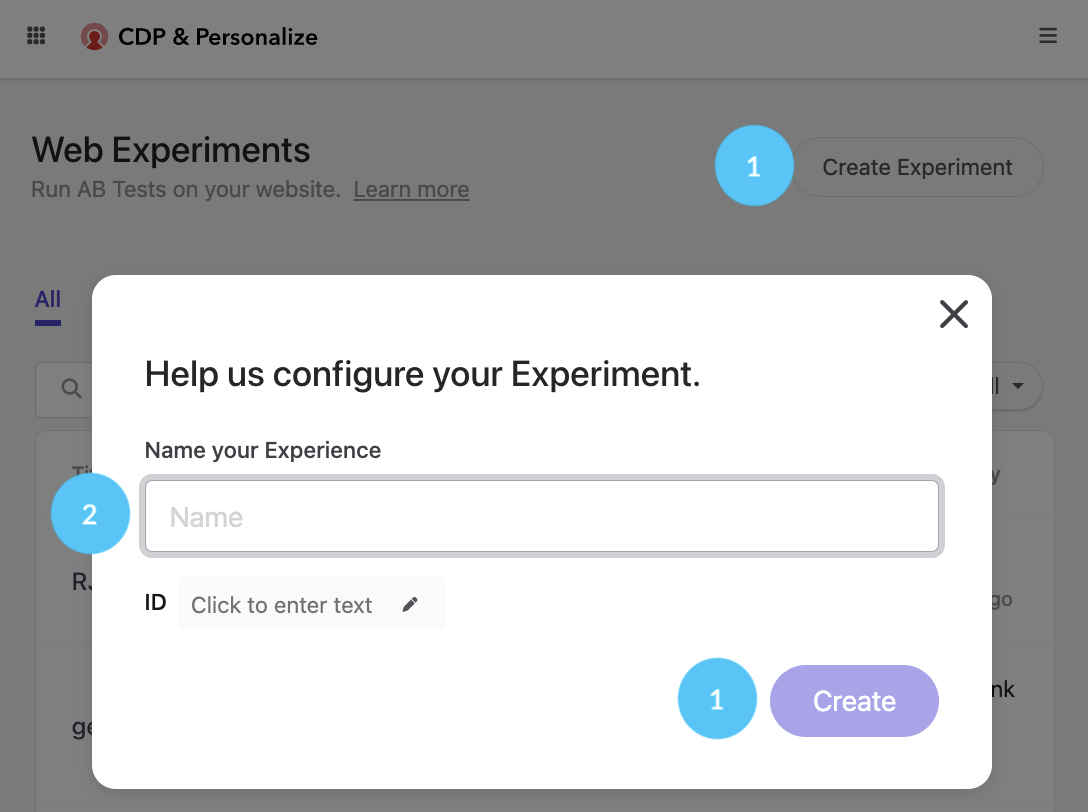
From the web experiment build screen, click the Add Content button under the Variants section on the Build tab.
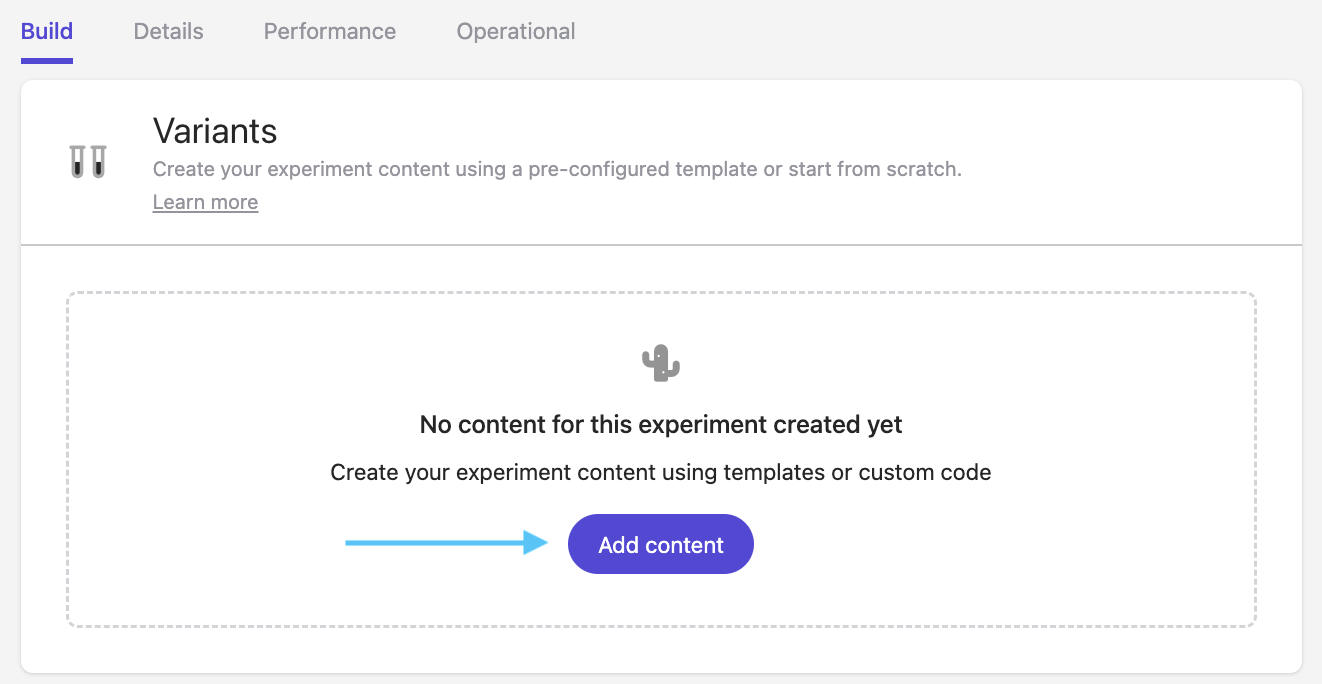
You now have the option to create a variant by either selecting a template or creating your own using custom code. In this example, I’ve selected the Corner Popup template.
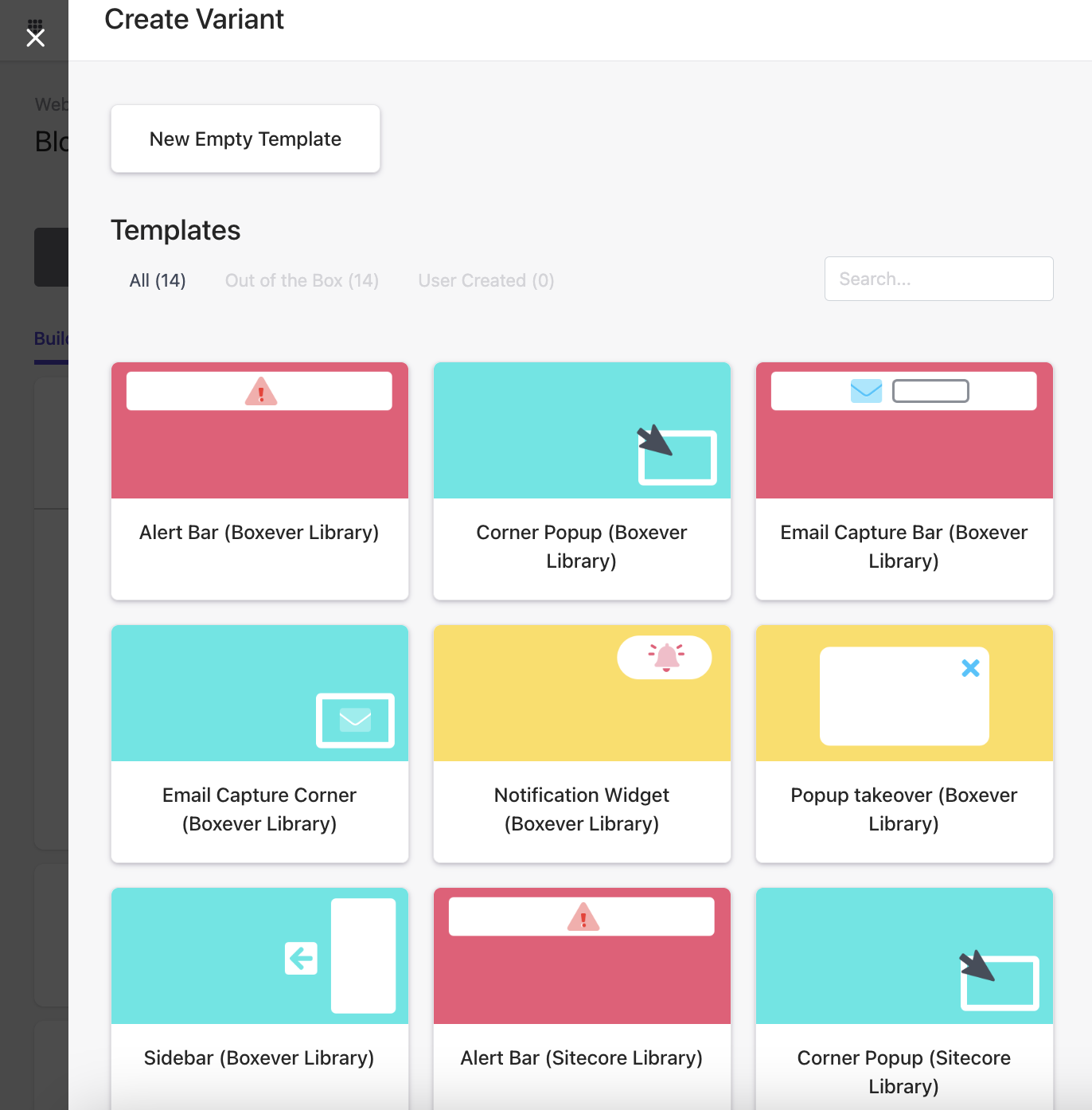
Depending on the template, you may have the option to fill out additional fields to customize your experiment further. Some templates even provide a preview feature that shows you what your experiment will look like as you complete the form. Feel free to experiment with different combinations of fields to find the best setup for your needs.
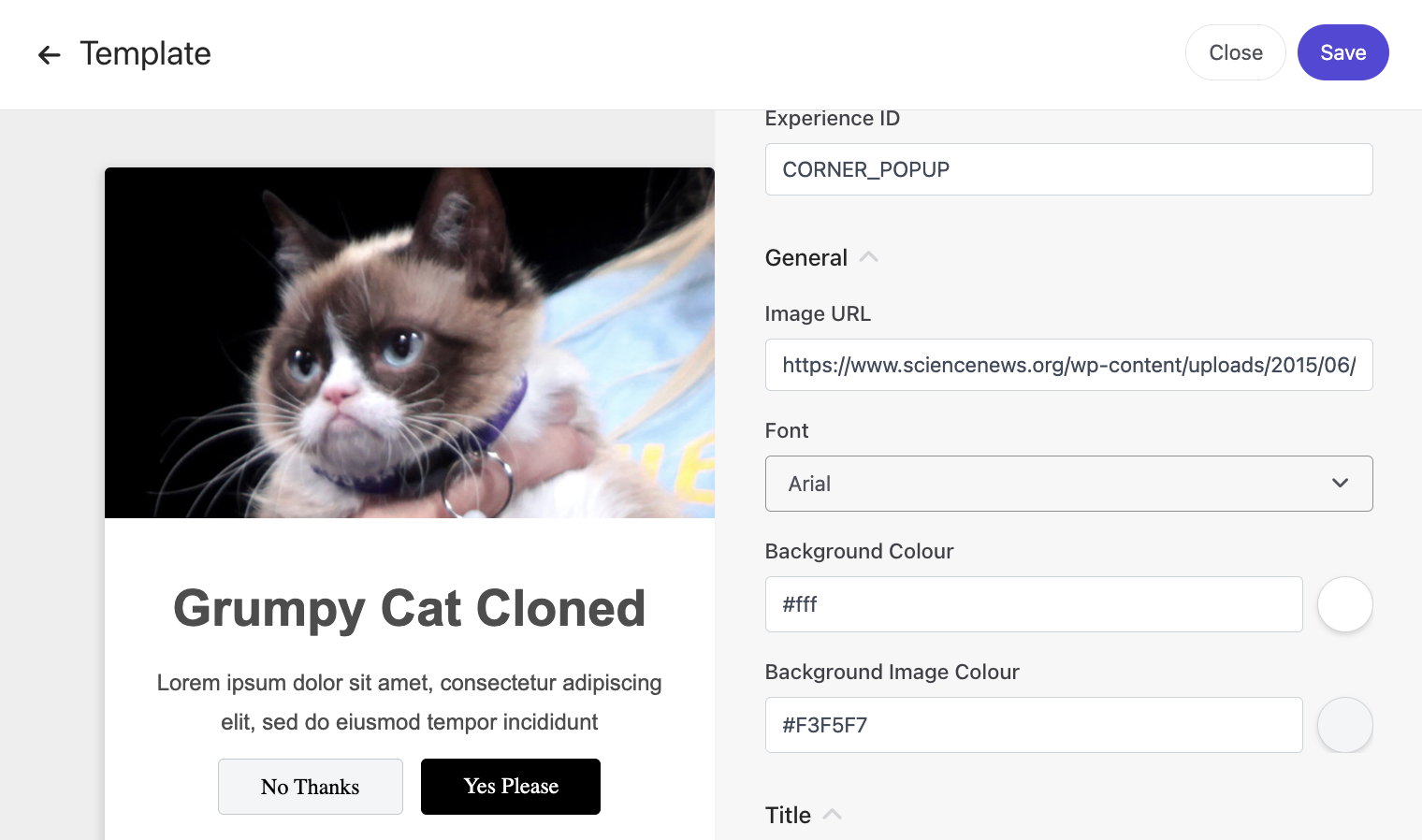
Once you’ve finished defining your experiment, click Save.
Traffic allocation determines the percentage of visitors who will see the experiment. This ensures that your experiment reaches a large enough audience to gather statistically significant results while minimizing any negative impact on the user experience.
For instance, if you want to test a new product recommendation feature on your product page, you can set the traffic allocation to 50%, meaning that half of the visitors will see the new feature. This allows you to gather a significant amount of data and compare the performance of the new feature against the existing one
From the web experiment build screen, click on the pencil icon.
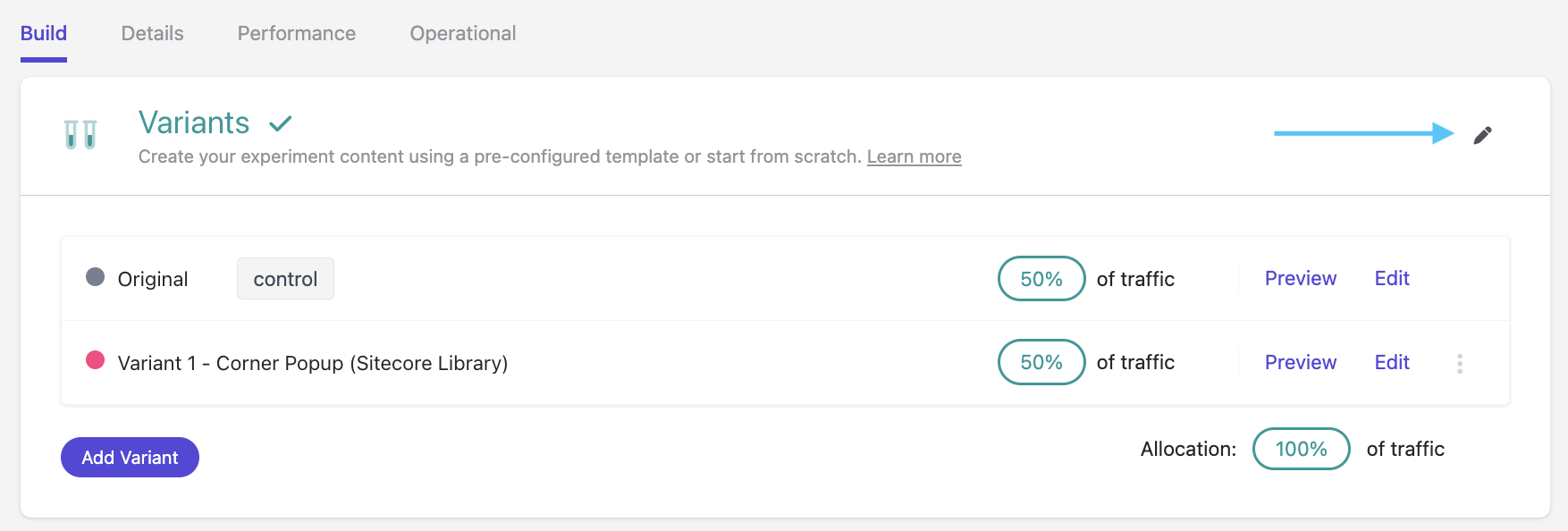
Adjust the percentage of guests that will be exposed to the experiment by sliding the Allocation slider. If you want your web experiment to be distributed evenly among multiple variants, click the Distribute Evenly button. Click Save.
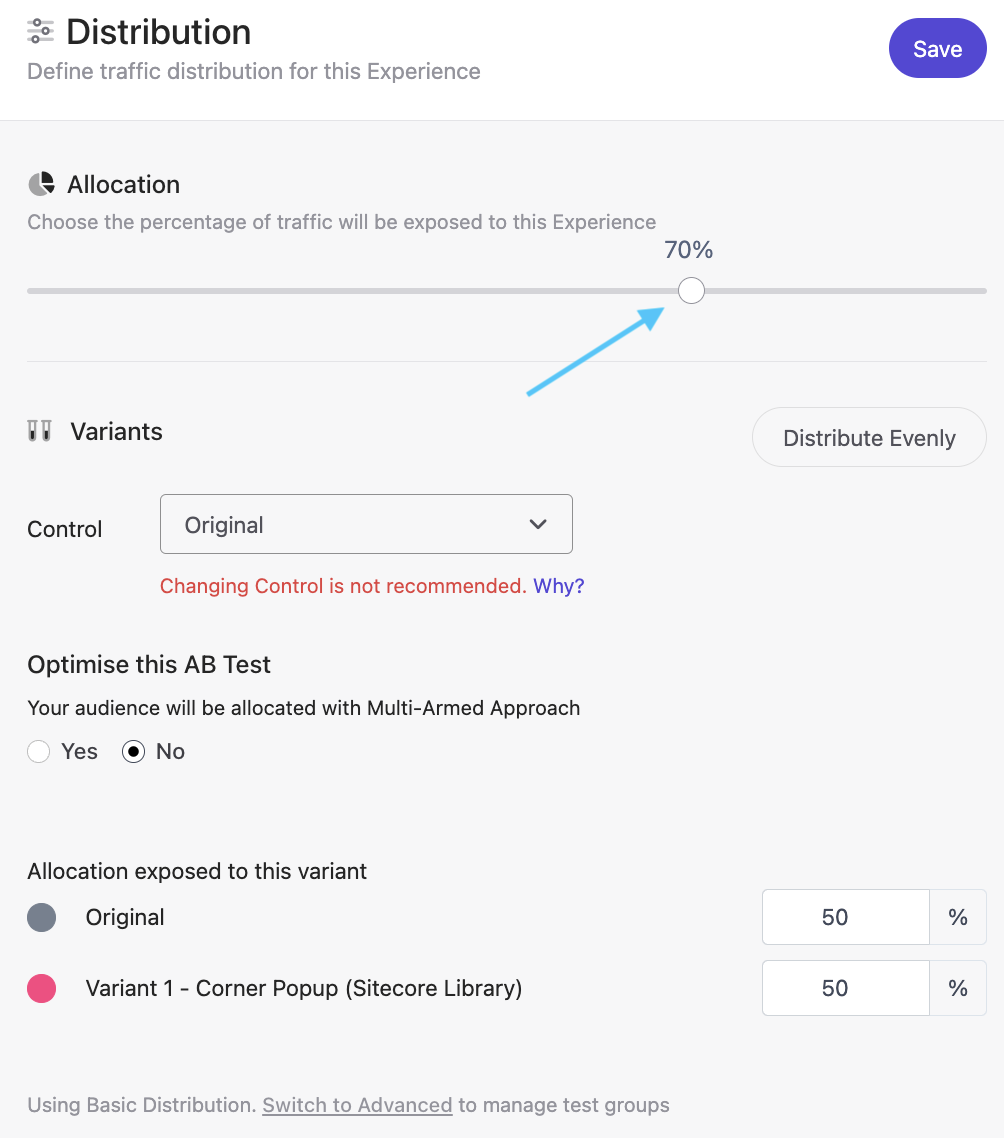
You can target specific pages and set conditions for when a web experiment runs on your site.
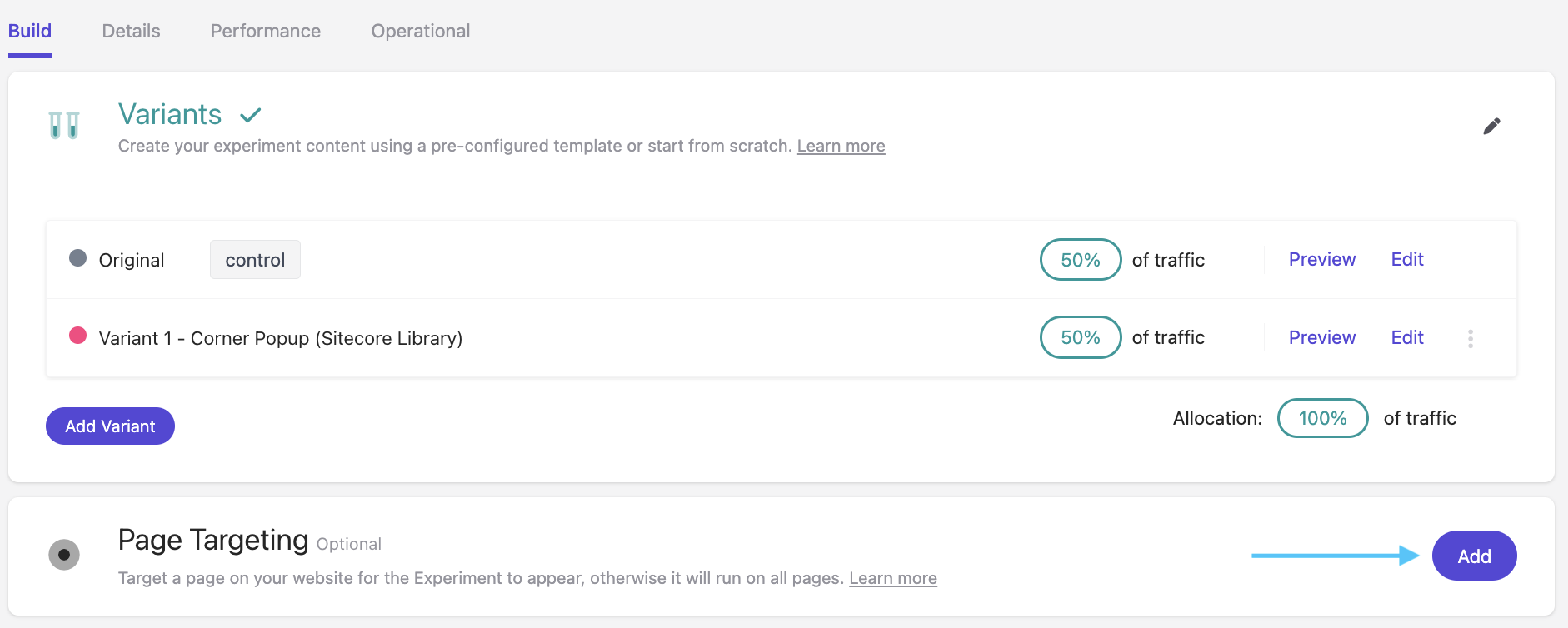
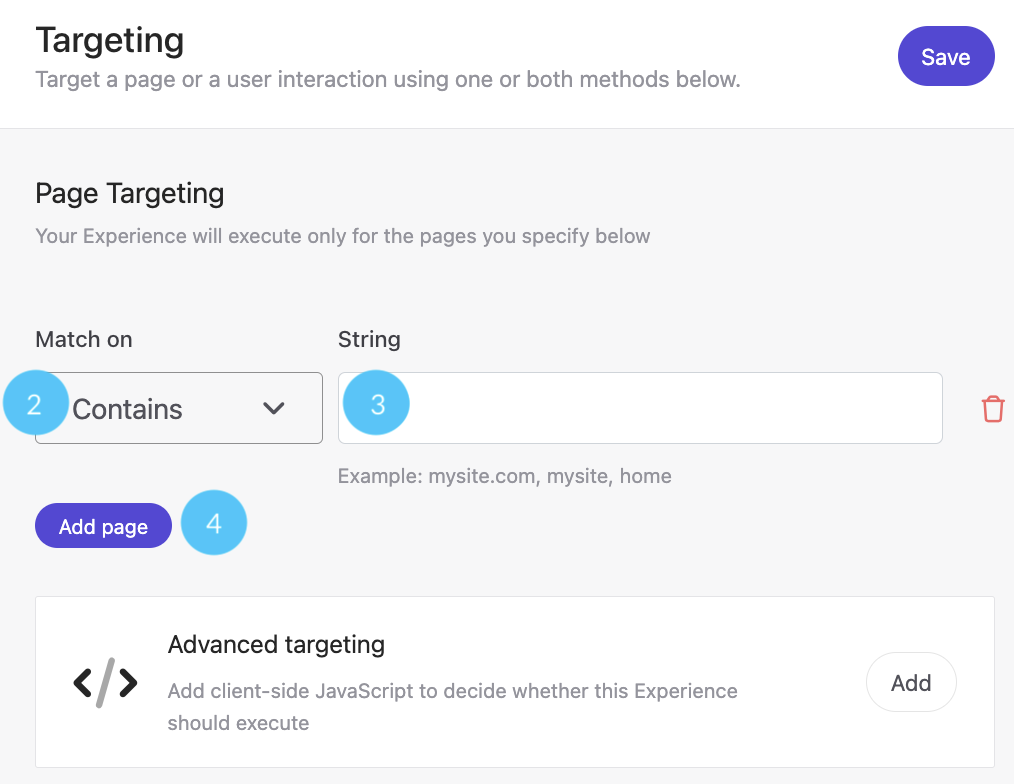
From the build page, click the Add button on the Audience tile.

Select the Audience that you want to see the Experiment:
Real-time: If you are familiar with JavaScript, you can build a real-time audience.
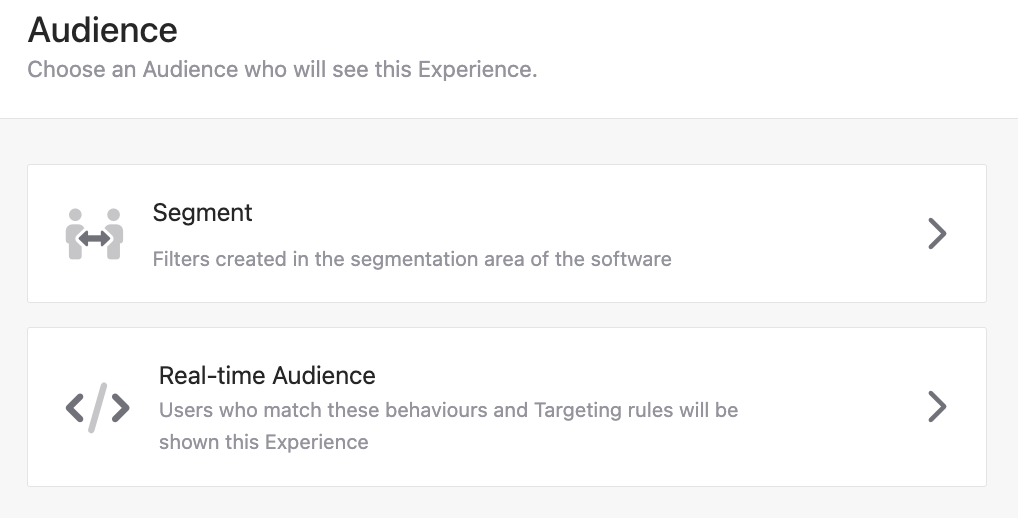
A decision model is useful for more complex scenarios where you need to determine the best offer or action for a guest based on multiple factors. See this this article, Decisioning in Sitecore Personalize, for how to set up decisioning in Personalize.
From the build page, click the Add button on the Decisioning tile.

Select a pre-created Decision Model. The model will save automatically.
From the build page, click the Add button on the Goals tile.

Select one of the goals below. Fill in the appropriate fields from the individual goal pages and click Save.
Custom Goal
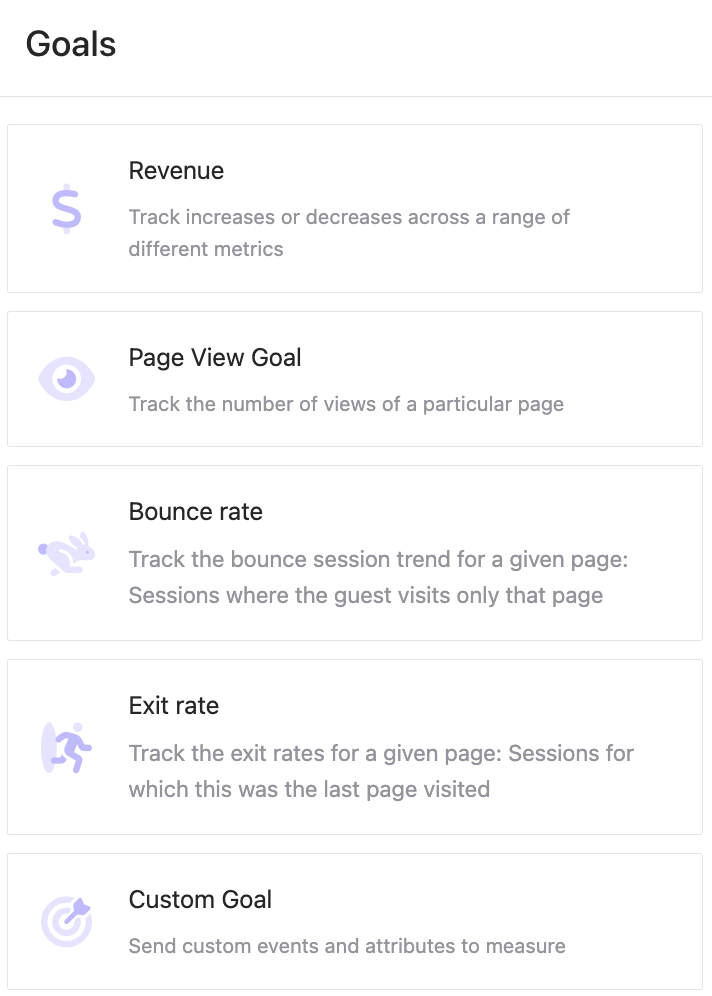
Congrats! You’ve made your first experiment. Be sure to preview it and make any edits (if needed) before the final step: launch!