Setting Up Email Campaigns in Sitecore Send
Using A/B Testing
Start typing to search...
Sitecore Send (aka Moosend) is an all-in-one email marketing SaaS-based software. Easily create, manage, automate, track, personalize, and test your email campaigns all in one place. Sitecore Send’s composable nature allows for maximum flexibility and scalability. Email marketing with Sitecore Send is a vital piece of your digital experience platform (DXP), whether or not you use Sitecore as the foundation of your content management system (CMS). Sitecore Send is composable in nature and can be easily integrated into any system using APIs.
In Sitecore Send, campaigns are newsletters that you can send to your email list subscribers. These campaigns can be used to build relationships with customers, increase brand awareness, promote products or services, and drive business growth. Successful email marketing campaigns aim to reach different audiences, engage them, and convince them to take action. Overall, email marketing is a cost-effective marketing strategy that can increase sales and has the potential for the highest return on investment (ROI) of any digital marketing channel.
There are four types of campaigns available in Sitecore Send:
Regular — These are bulk email messages that you can create from scratch or import from an existing template. This campaign type can be sent out immediately or scheduled for a later date or time.
A/B testing — This allows marketers to send two different variations of a campaign to a small test group of subscribers. After a determined amount of time, the more popular campaign will be automatically sent to the remainder of the email list. This ensures the more successful campaign variation is sent to the majority of your recipients.
Repeatable — These are newsletters that can be set to reoccur at a scheduled date or time of the month.
RSS (Really Simple Syndication) — These campaigns get updated content from a specific content URL. This email is triggered to send automatically every time where is a new publication.
Sitecore Send enables businesses to build and optimize email campaigns using A/B testing. A/B testing allows you to compare two different versions of the same campaign on a select group of recipients. Sitecore Send will automatically deliver the better performing campaign variation to the remaining subscribers on your email list. Let’s go through a high-level overview of how to set up a new email campaign in Sitecore Send using A/B testing.
Here’s everything we will cover in today’s blog:
Creating a new campaign in Sitecore Send is easy. Simply hover over the Campaign tab in the top navigation bar or click the “+” icon next to it. Select one of the four campaign types we just outlined. For today’s example we are going to select the A/B testing option.
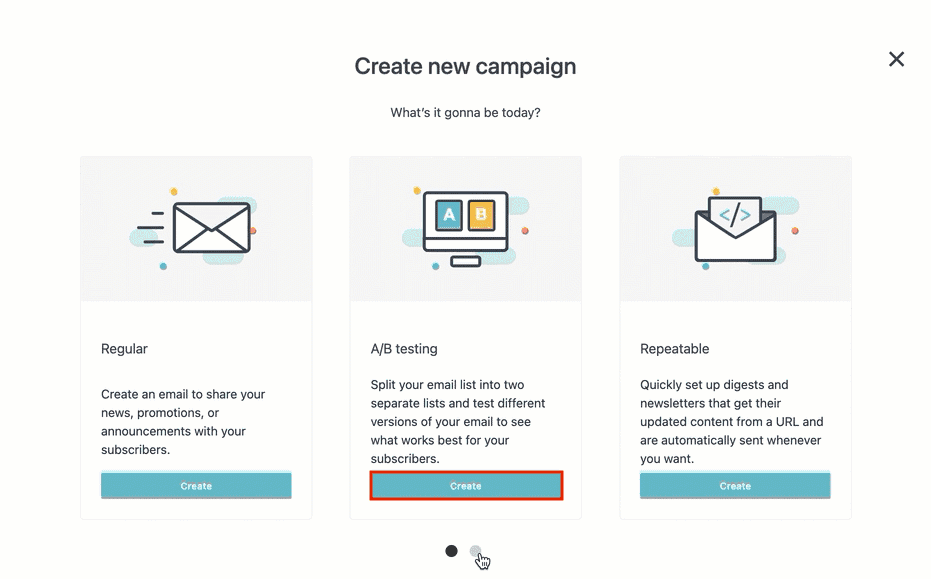
The first step in building our new A/B testing campaign is to configure its basic settings. This can be found on the Basic settings page after choosing a campaign type. Under the first section, you can choose which element you want to test. The more popular variation will be sent to the remaining list of your subscribers after being tested on a small group of them.
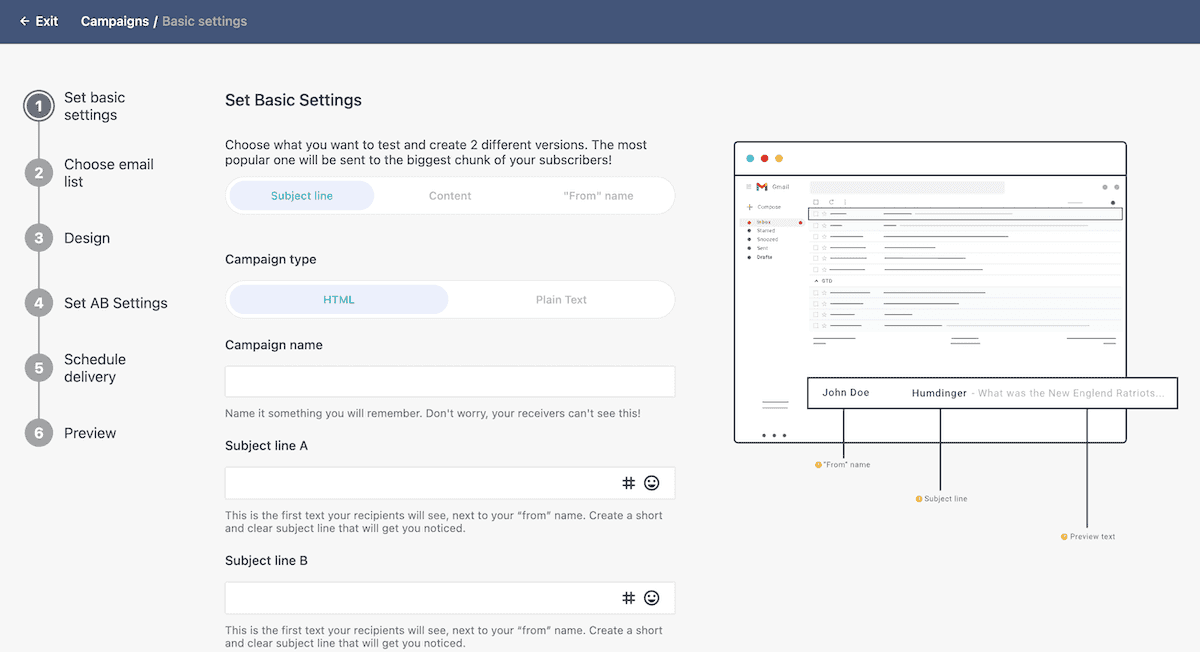
In Sitecore Send, the different elements you can choose for your A/B test are:
Here’s an example diagram of what a recipient will see in their inbox:
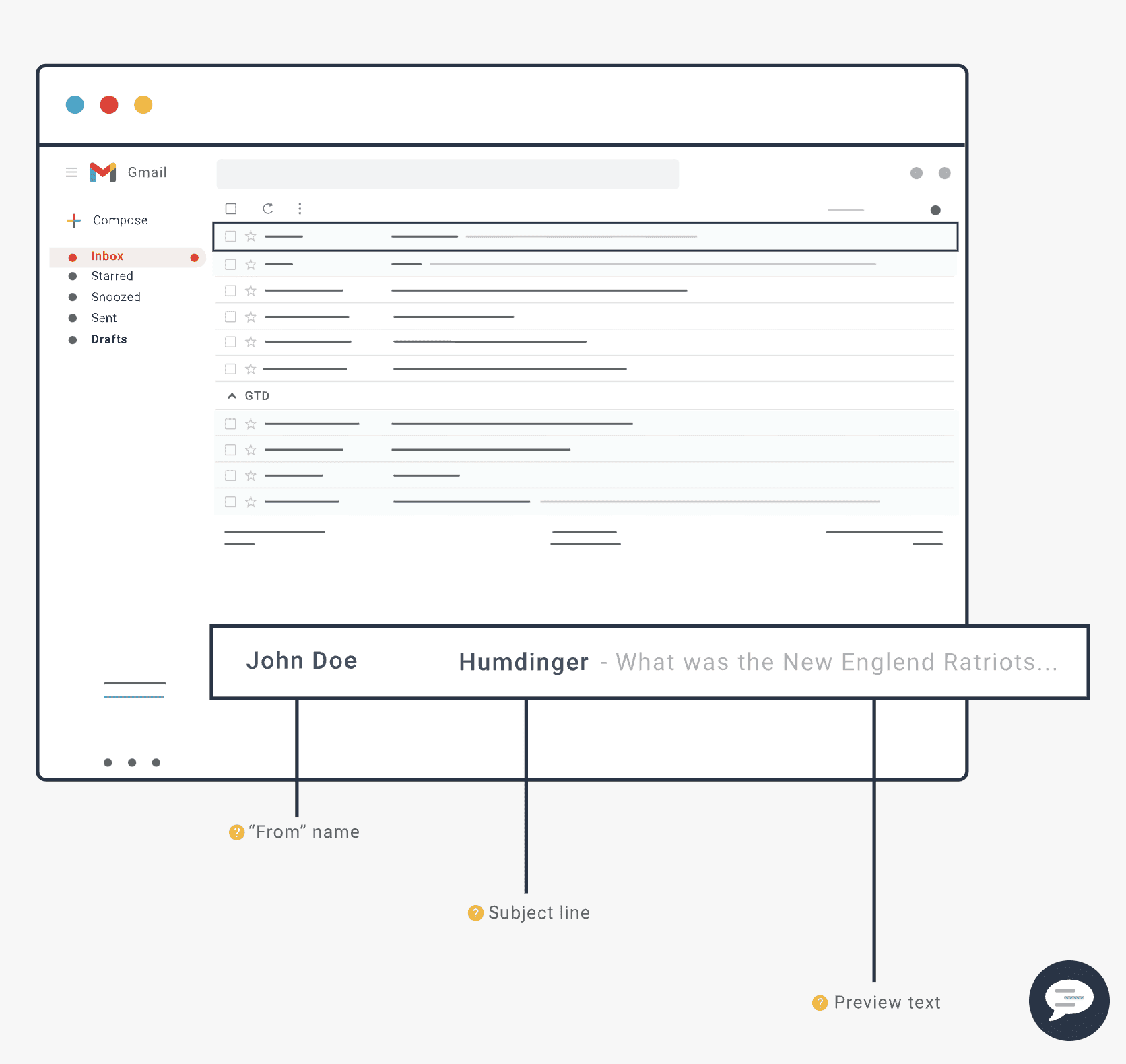
Further down the basic settings page we can name our campaign, choose a subject line and preview text, and toggle settings for Google Analytics tracking or tracking your campaign revenue. In the following example, we chose to test by Subject line, so there we only need to create one design for our email content. Once all of the fields are configured, click Next at the bottom of the page.
Email lists in Sitecore Send can be found under the Audience tab in the top navigation. Here you can find the different email lists that contain all of the recipients that have subscribed to your email marketing campaigns. To add subscribers, you can perform bulk actions and import members using CSV, TXT, Excel files, or simply pasting text. Marketers can also create custom fields and segments which help maintain personalization and reach more targeted audiences with relevant content.
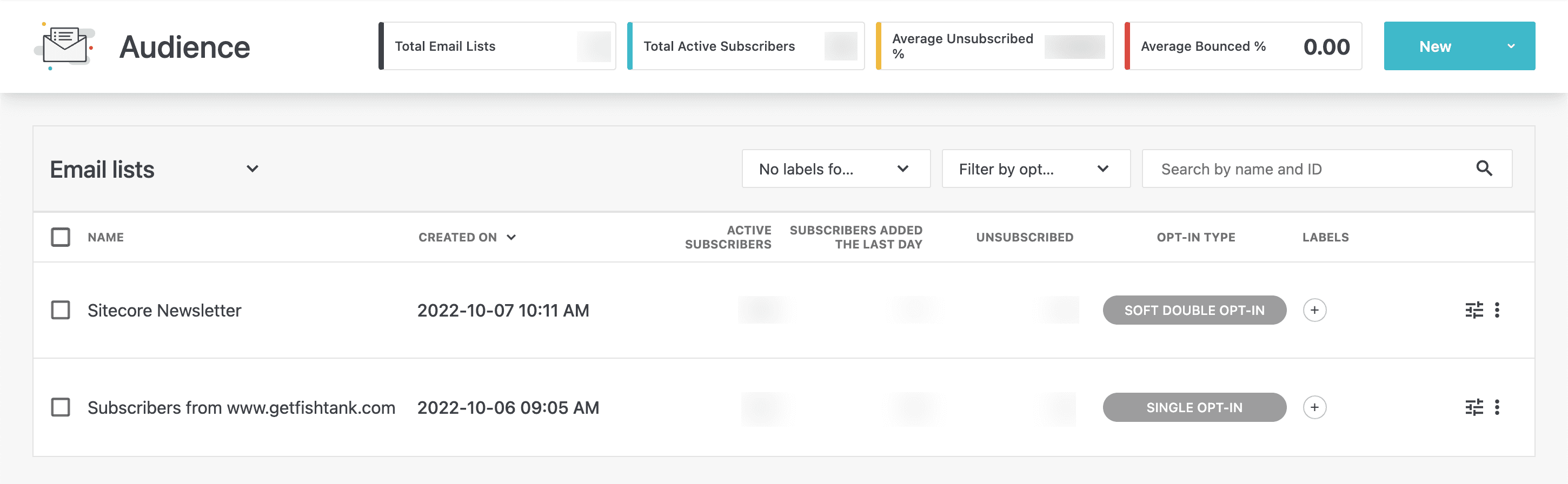
The next step in creating our A/B test campaign is to select the email list on the Choose email list page. Check the box next to the email list you want to send your email campaign to, and click Next at the bottom of the page.
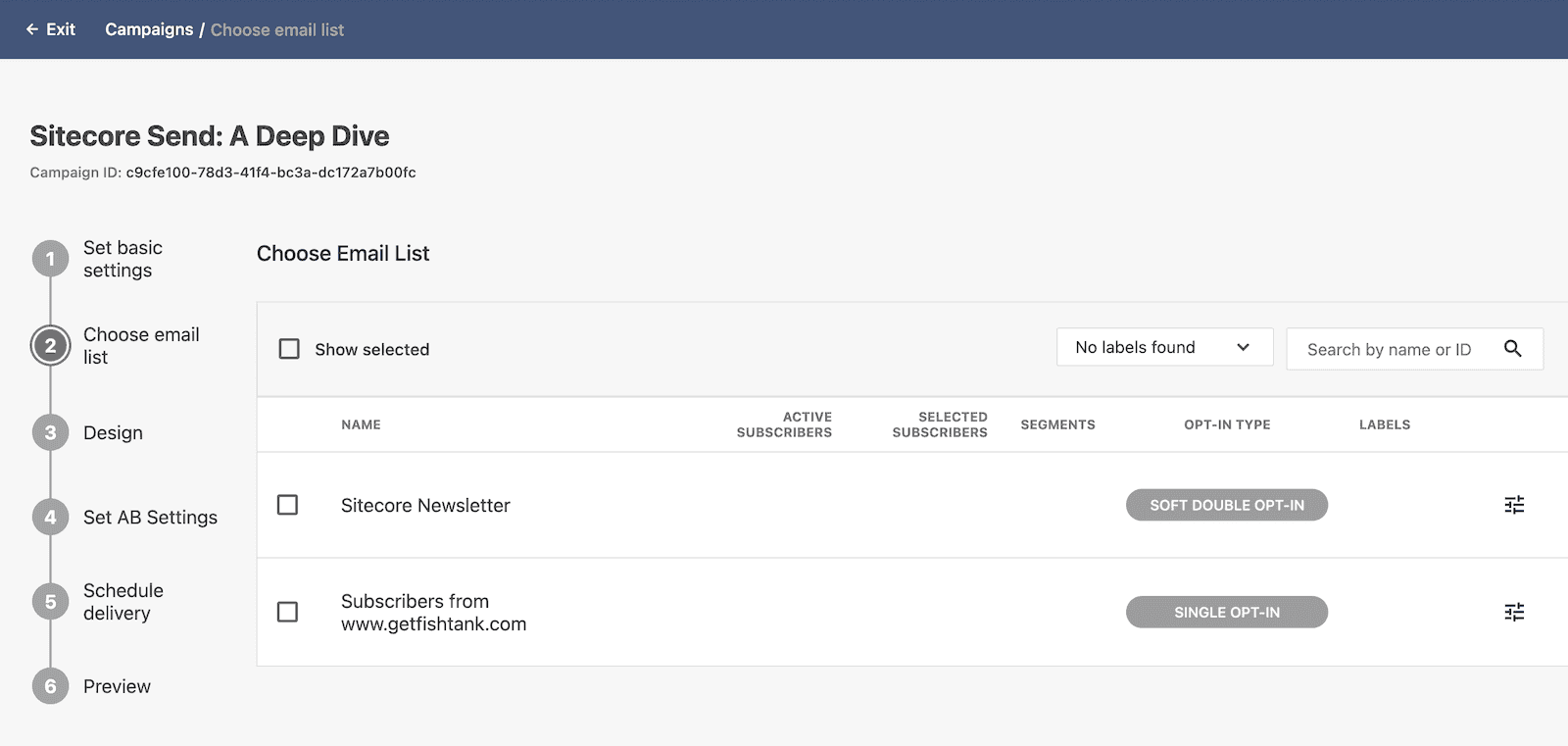
The third step is the fun part. Here we get creative and design our email content on the Design page. If we selected content as the basis of our test, we would need two content variations: Design A and Design B. On this page, we can choose a Custom designed template or use an Imported campaign template by inserting a link or uploading a file from our computer.
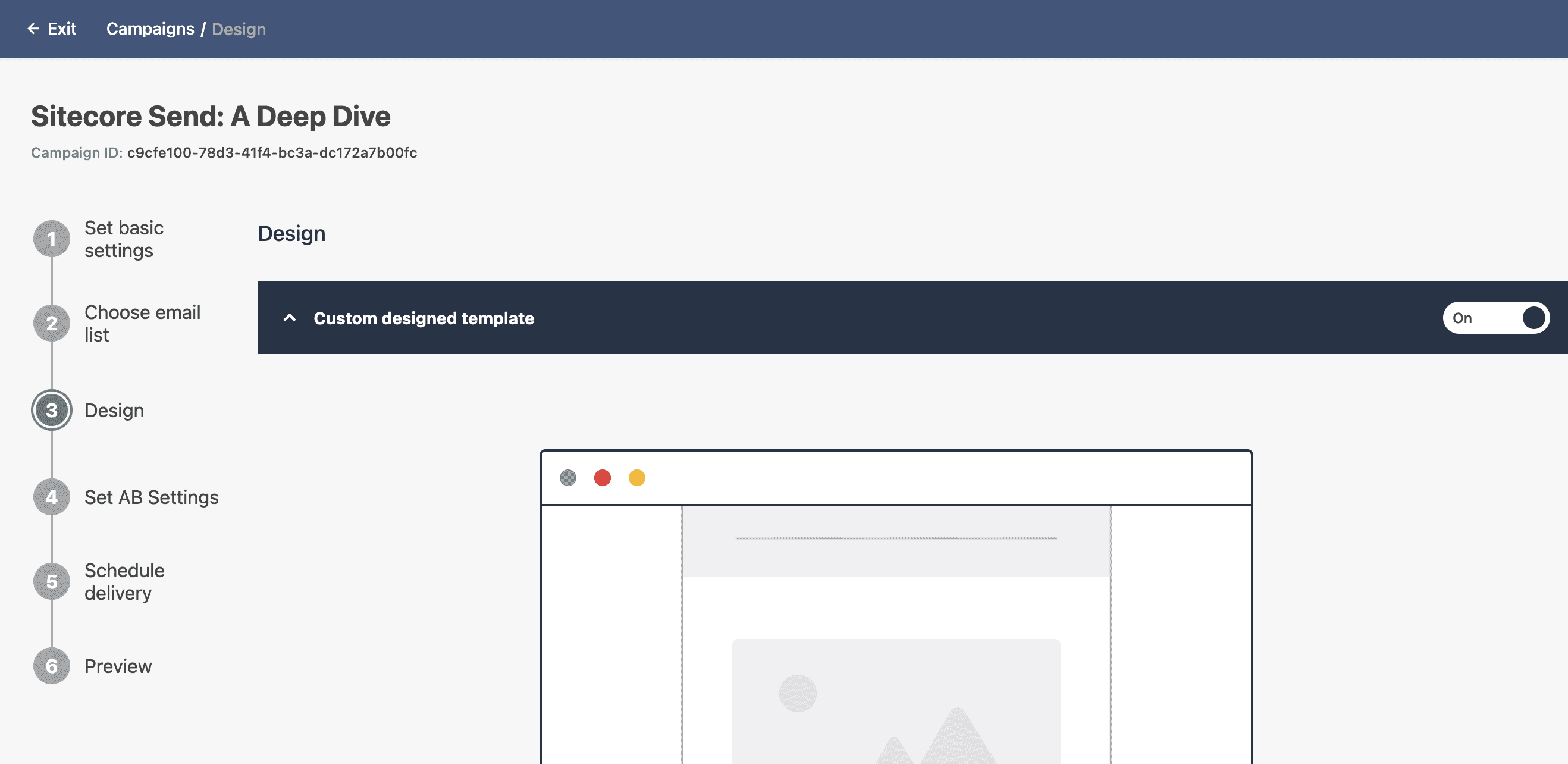
The fourth step in creating our email campaign is to set up the A/B testing parameters on the AB settings page. In the screenshot below, the example is set to 10% of subscribers to receive campaign A, and 10% of subscribers to receive campaign B. The highest number of unique opens or clicks will determine which variation of the campaign the remaining 80% of subscribers will receive. This means that a total of 90% of your subscribers will receive the more popular campaign. With Sitecore Send’s A/B tests, we can set a duration to indicate how long you want to run the test before sending the winning version. The minimum a test would run is 1 hour.
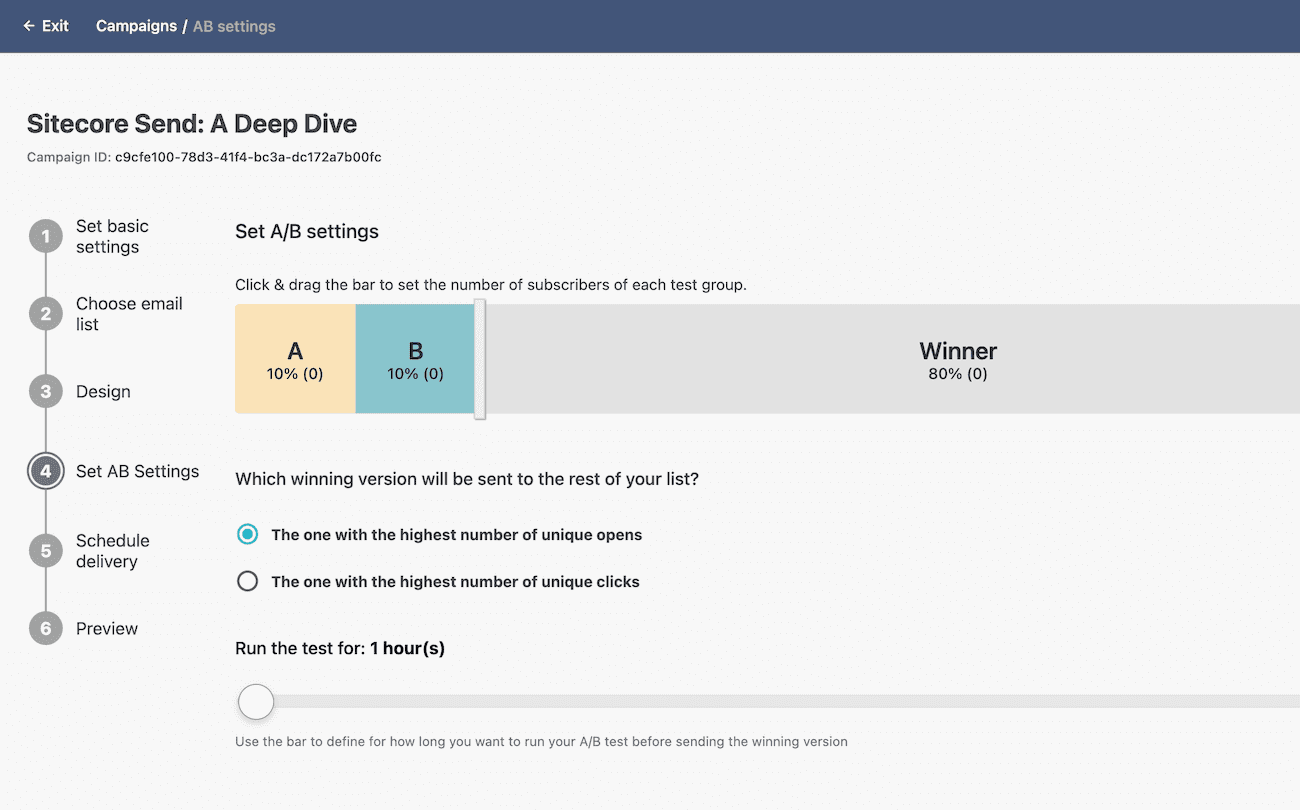
The fifth step of configuring an A/B test campaign is on the Schedule delivery page where we finalize when we want our email campaign to be delivered.
There are two delivery options:
You can also choose to resend the campaign to any subscribers who may have not opened the email. You can resend the campaign with a new subject line to subscribers who haven’t opened the email after a certain amount of days.
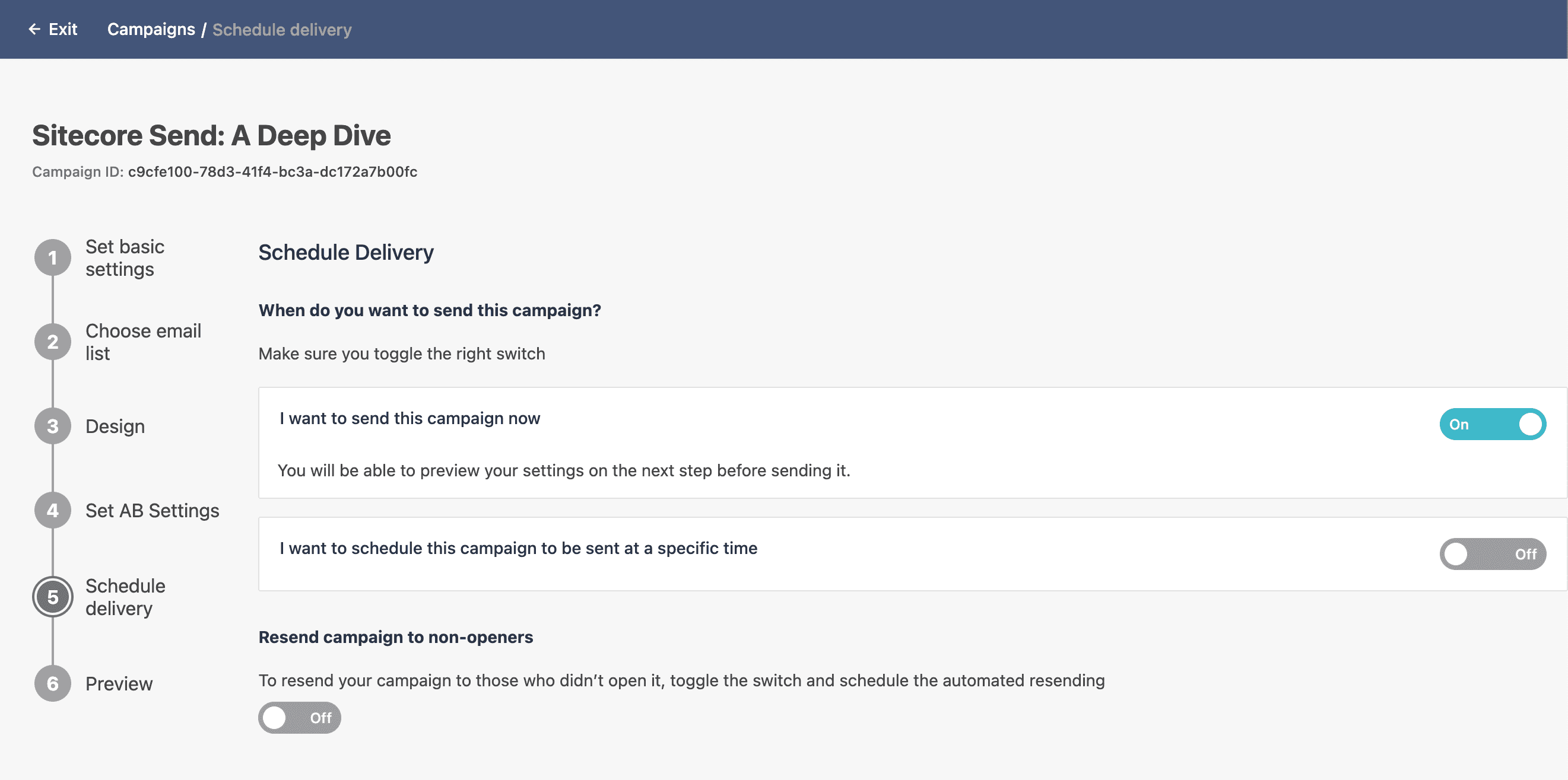
The last step before launching our A/B test newsletter is to review our campaign on the Preview page. Here you will see a preview of your email campaign displayed on the right side of the screen, along with a summary of the settings you’ve configured. There will be a green checkmark next to each required email element:

There is the option to Send A Test Email in the top right corner of the Preview page. Once you’ve had a chance to review and test all of the links, media, and copy in your newsletter campaign, it’s time to click Send.
The easiest way to review the performance of your A/B test email campaigns is to navigate to the Reports tab in your top navigation bar. Here you can review all of the campaign reports from newsletters you’ve launched. Here you can see an overview of how the A/B test went for our campaign along with open and click-through rates — version A was our AB winner.
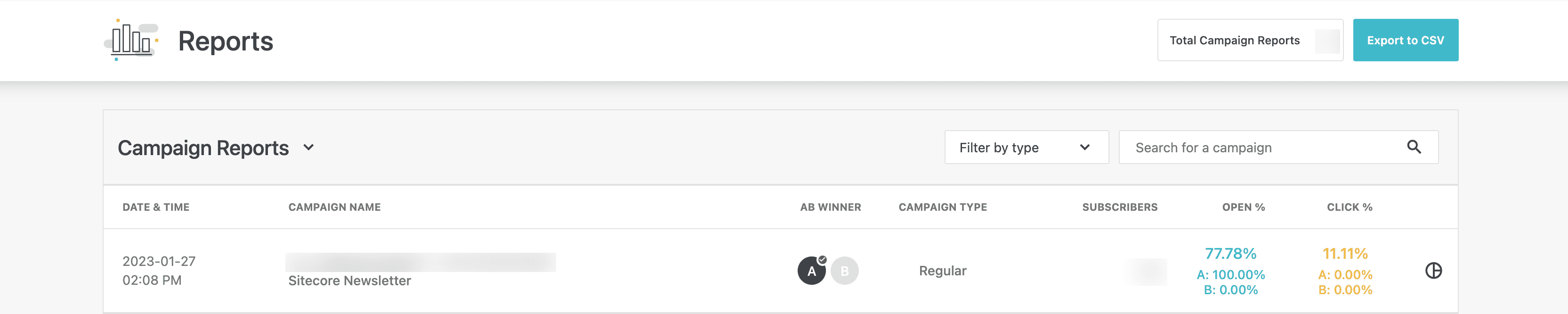
Click the specific on the report you want to review in detail. Here you will see a visualization of the campaign performance and summary of recipients, opens, click, and unsubscribes. Toggle between the following dashboards on the left-side menu, for deeper insight into your AB test campaign:
Email marketing is a powerful tool for businesses to increase conversion, build engagement, and nurture customers through carefully crafted newsletter campaigns. Optimizing your newsletter campaigns by using A/B testing is one way to capitalize on your email marketing efforts and ROI. Sitecore Send makes it easy to send the right message, to the right people at the right time.
If you’re looking to learn more about the benefits of adding Sitecore Send to your composable DXP, reach out to our team of Sitecore MVPs at [email protected]. We can help your marketing teams take your email marketing and A/B testing to the next level, with Sitecore Send.
Until then, happy emailing!