Export Form Submission Results
There are a lot of different places in Sitecore to view your leads if you’ve configured your environment correctly.
However one of the best places to view a list of your form submission leads is by exporting them from the form they contacted you through.
In this blog we're going to look at how you can export form submission results from Sitecore.
Ensure Your Form Submissions Are Saved
In order to be able to save form submission details in Sitecore, you need to configure a few things first: Ensuring your saving form data, as well as form fields.
Firstly, ensure you have Save Data as a submit action on your form. This will save the form data to the database.
How To Save Data As A Submit Action
In the Sitecore launchpad, click Forms.

Select the form you'd like to edit by clicking on it.
Click on the submit button.

A pane will load on the right side. Scroll down until you reach Submit Actions. Click the Plus icon, and select Save Data.

Ensure the Save Data submit action is at the top of the list.

Click Apply and Save.
Publish your form by clicking Back, and then selecting the checkbox for the form you want to publish. Click the dropdown arrow, and then click Publish.

Secondly, ensure that each of your form fields has the Allow Save checkbox checked.
How To Save Form Field Submissions
In the Sitecore launchpad, click Forms.

Select the form you'd like to edit by clicking on it.
Click on each of the form fields, and scroll down the pane on the right until you reach Advanced Settings.
Check the Allow save checkbox.

Repeat on all form fields.
Click Apply and Save.
Publish your form by clicking Back, and then selecting the checkbox for the form you want to publish. Click the dropdown arrow, and then click Publish.

Exporting Form Submissions
From the Sitecore launchpad, click Forms.

Select the checkbox for the form/s you’d like to export submissions for.
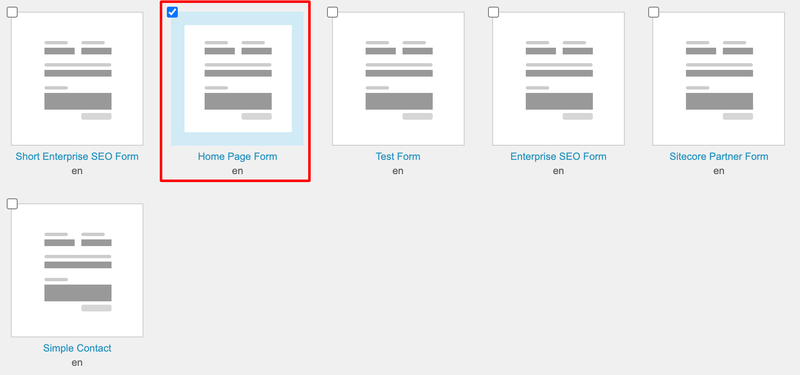
Click the Arrow in the menu above.
Click export data.

Select a date range, or choose Complete List.
Click OK.
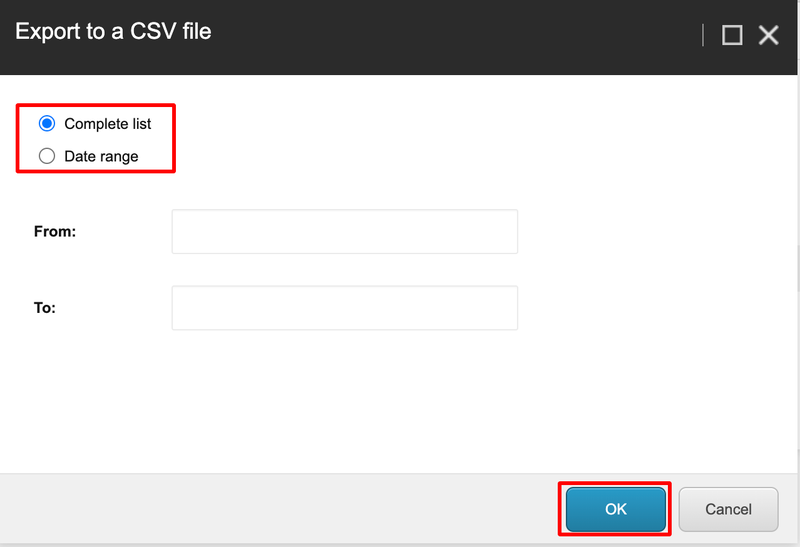
Wrap Up
The exported spreadsheet should contain a list of contacts who submitted the form, their responses to each of the fields, as well as the date of the submission.
Make sure you've configured your forms correctly using the first set of steps, otherwise you won't be able to view your form data.
If you have any questions about Sitecore forms please feel free to ask them in my Facebook group for Sitecore marketers and content authors, or ask me on Twitter @natmankowski and I'll reply to you personally.
Good luck out there!
