The Magic Of The Sitecore IsLiveEvent Checkbox
When you should and shouldn't use it
When you should and shouldn't use it
I’m going to demystify it in this blog, tell you where you can find it, explain why it’s so special (the magic of it), as well as provide some situations for when you should and shouldn’t use it.
The checkbox is located in the Data section for each of the item types mentioned above:
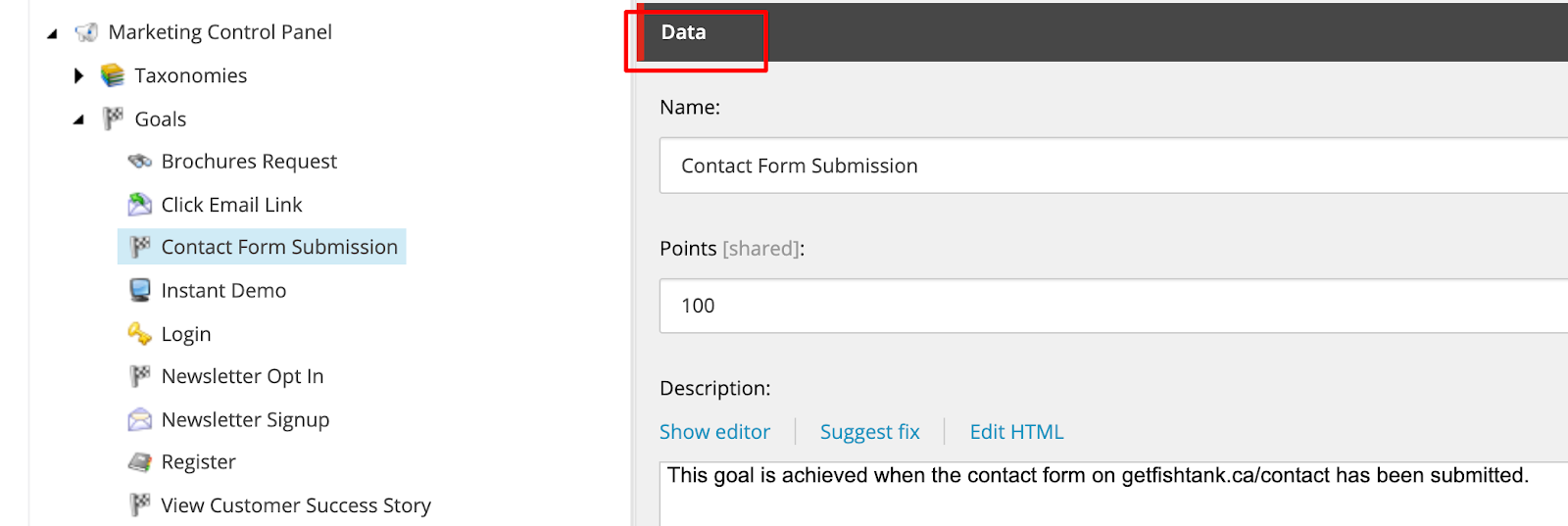
And the checkbox itself is a white checkbox with the text ‘IsLiveEvent’ to the right of it. The checkbox is unchecked by default.
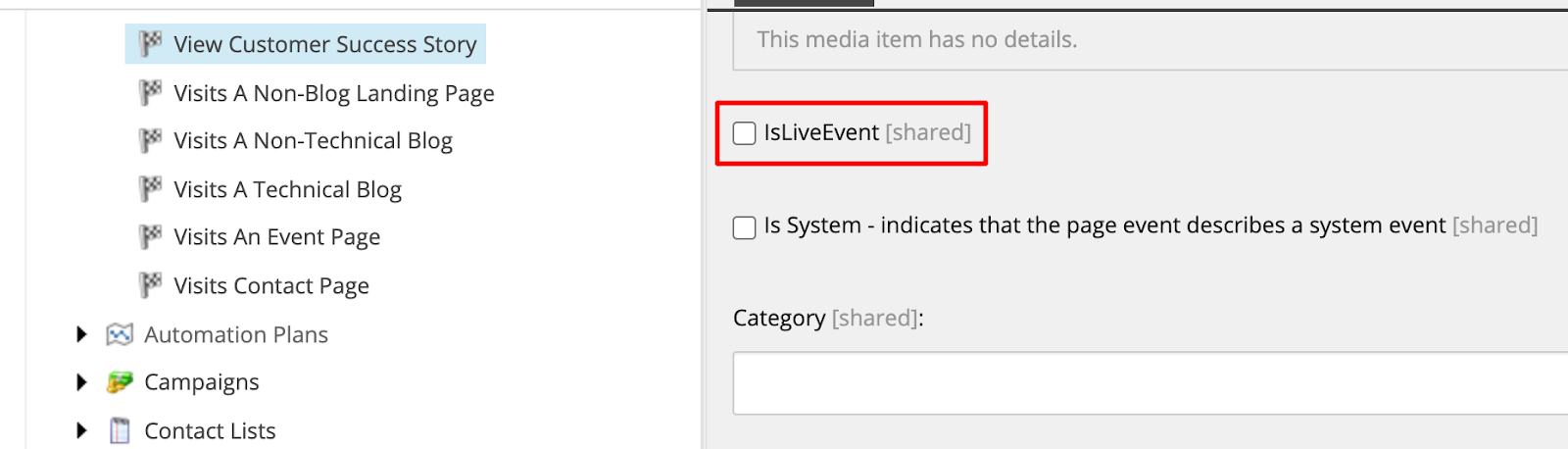
When checked, the checkbox changes colour to blue.
The IsLiveEvent checkbox allows you to submit data to the Marketing Automation Engine before a contact’s session has ended.
Typically when a visitor is browsing your website and completing goals, outcomes or events that you’ve deployed, the goals, outcomes or events that they accomplish won’t be available in xConnect until their session has ended.
You’ll have to wait until the contact (visitor browsing your website) closes their browser (therefore ending their session), before their goals, outcomes or events are ‘triggered’ in Sitecore.
When the IsLiveEvent checkbox is checked, any marketing automation campaigns you have activated for goals, events or outcomes will be submitted and triggered for this contact immediately, even before their full Experience Profile card is populated with data and information about their visit and interactivity.
Campaigns like this one will be triggered immediately after the goal is reached, rather than waiting for the contact to end their session. So I’ll be able to see the contact in the Newsletter List as soon as this contact completes the Newsletter Opt In goal, rather than waiting for them to end their session. A really useful feature, and necessary for certain campaign actions.
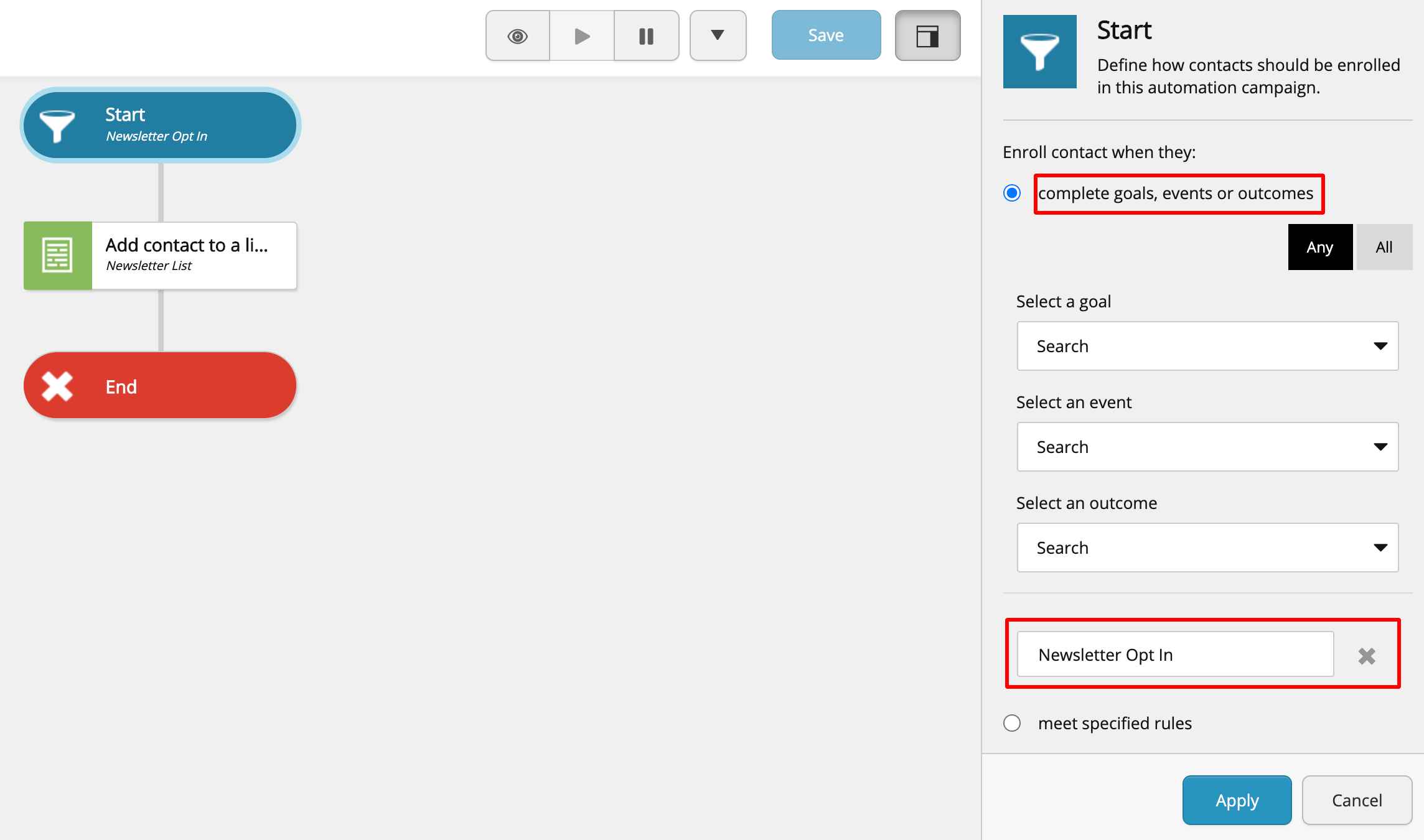
Any goals, outcomes or events will be registered and processed about 30 minutes after a contact’s session ends when it is picked up by the marketing automation engine.
Only then will any marketing automation campaigns be triggered.
Only use the IsLiveEvent checkbox when you need to trigger an activity immediately after a goal, outcome or event is hit by a contact.
If you can wait 30 minutes after the visitor has ended their session before triggering an activity, do not tick the IsLiveEvent checkbox.
One example of a situation where you might need to have this checkbox ticked, is for a competition that you have running for only 2 hours, where you need visitors to submit details into a form to trigger actions immediately.
Because it’s important that an action occurs immediately after the goal, outcome or event is triggered, we can’t wait until the contact ends their session. This is a situation where you would use the IsLiveEvent checkbox.
It's best to avoid using the IsLiveEvent checkbox when you don't need to use it to trigger an immediate action. It's also important to use it sparingly.
The reason for that is because it chews the CPU. Every time the goal, event or outcome runs, it runs a set of processes. By having it set to Live, it's running those processes on loop, impacting performance.
If you have a heavily trafficked site, this can be a concern, as well as sites that might be on a lower power setting (i.e. if you don't have a tonne of CPU / memory available to it).
The IsLiveEvent checkbox is a powerful feature for such an unassuming little checkbox.
As with all great and powerful things, proceed with caution, especially if you have a website with a high traffic volume.
Thanks for reading! If you'd like more blogs like this one, please let me know on Twitter @natmankowski, or send over any questions you have.
Start typing to search...