Sitecore and XM Cloud Secrets for Developers and Content Authors
Access advanced features in Content Editor, expose new features in Pages, and more items in Explorer
Start typing to search...
As Sitecore has been around for over 10 years, a lot of what I will share with you below is well known but it’s surprising how often it’s forgotten. They really aren’t that “secret” in that majority of these are out in the open, you just need to know where to look. That said, let’s walk through them now starting with some more well known ones.
Right-clicking in the space between the left-edge of the Content Editor and the browser window will reveal the Content Editor Gutter. Here you can enable thinks like Workflow state or Broken links but many other options as well. Extremely handy for Content Authors ``and really something that they should be informed of early on.
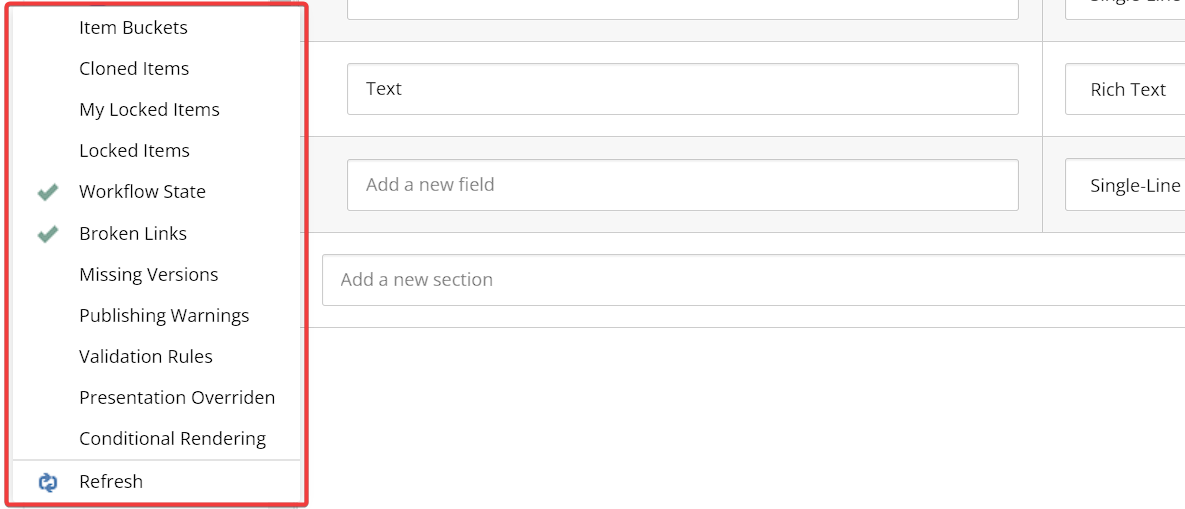
In the top grey bar, right-click and select Developer. Note: this is restricted to some security groups.
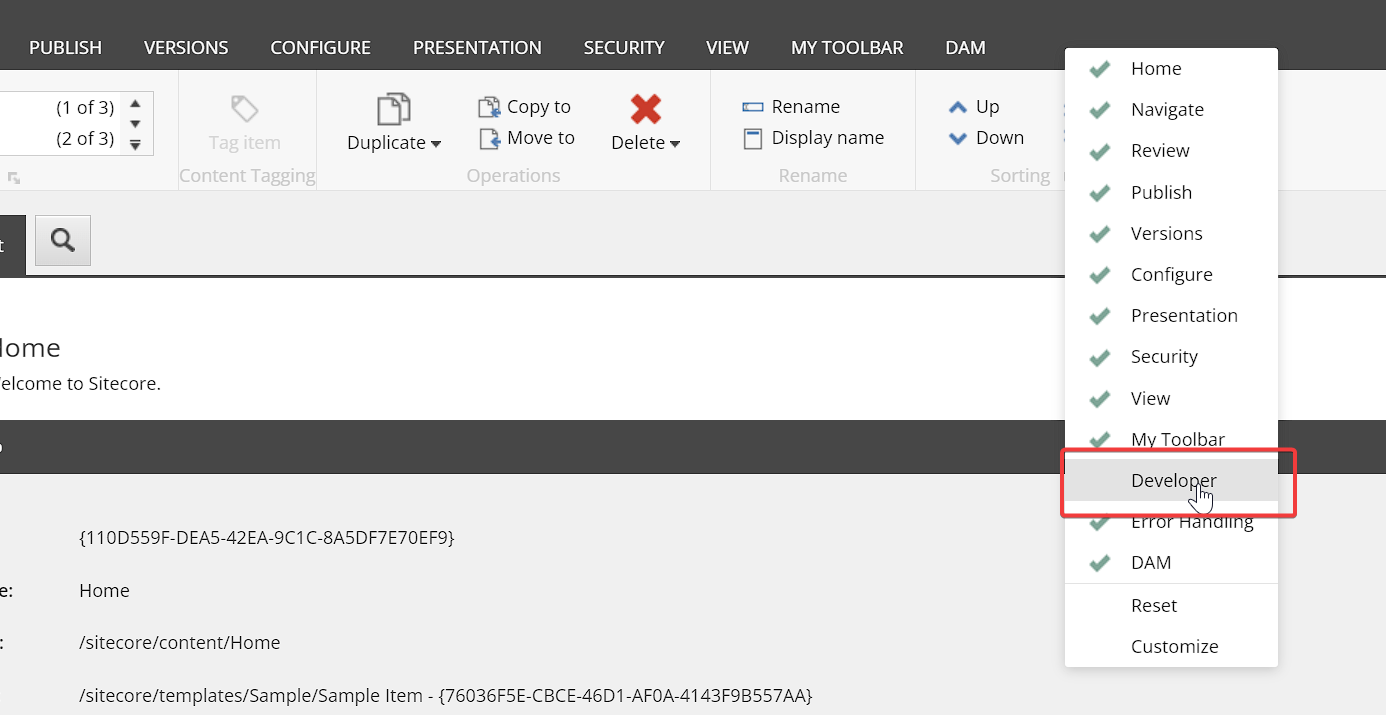
Once clicked, you’ll be able to access the following:
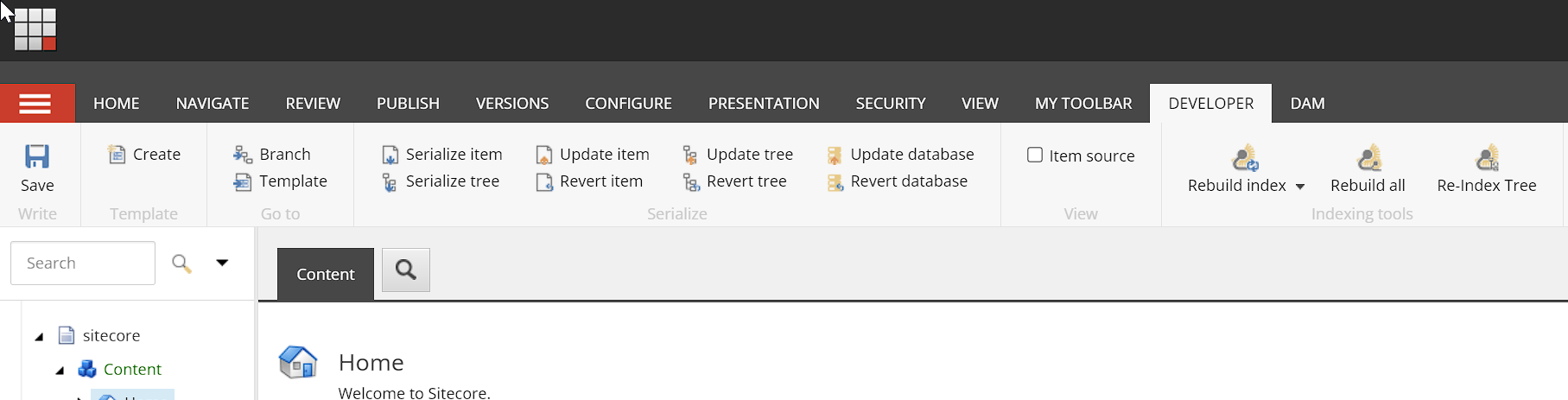
You’ll be able to quickly access the Branch template or item template if it exists, serialize, revert, and also rebuild indexes. You may not use these often, but they can come in handy if you encounter issues after a deployment or trying to validate Experience Edge.
You can access the XM Cloud Environment Variables per environment and manage them per environment through the XM Cloud Deploy application: https://deploy.sitecorecloud.io. Then clicking on the project, and subsequent environment you want to manage. Then in the menu across the top, select Variables.
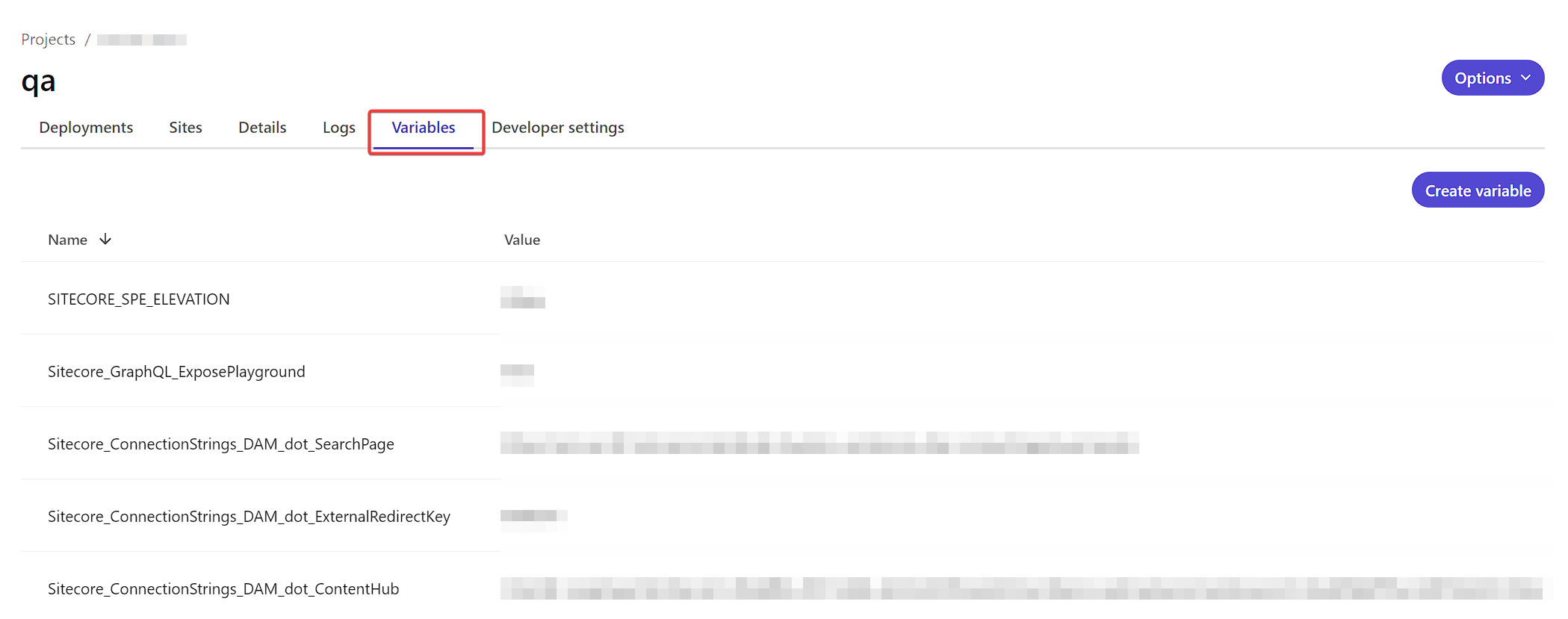
XM Cloud environments come with an array of predefined environment variables, including:
XM Cloud environments also support other variables as they may enable or disable appropriate functionality. In the case below, you can enable the new Rich Text Editor for Content Authors.
Other XM Cloud environments often require you to include environment variables so they can connect, such as Content Hub:
Explorer, which is soon to take over Content Editor’s role in XM Cloud, does have advanced functionality, but it’s not immediately obvious, even though it’s right there in front of you. Clicking on Show will show you a list of 5 options, 2 of which Hidden Items and Advanced Items are disabled. By enabling them you’ll immediately notice a change.
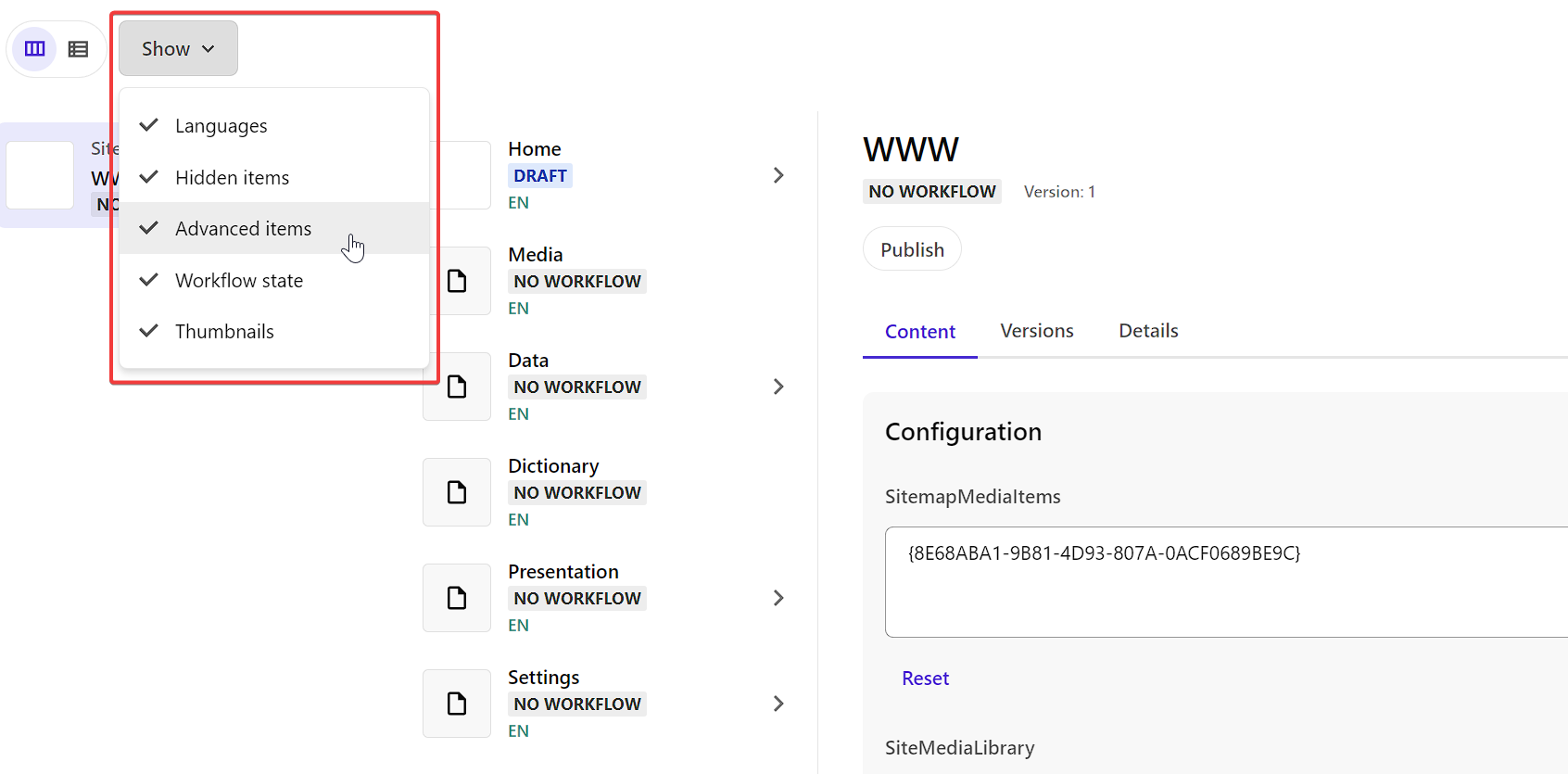
Within Explorer, Hidden Items are things that exist under an item within the Data folder. So without this enabled you would not be able to navigate to a specific datasource item.
On the other hand, Advanced Items will show you all the items at the root of the site such as the Media folder, global Data folder, Dictionary, Presentation and Settings sections of a site.